
Mastering Excel VBA date format can seem daunting, but with the right approach, it can be made easy. In this article, we will delve into the world of Excel VBA date formatting, exploring the various ways to work with dates, and providing practical examples to help you master this essential skill.
Working with dates in Excel VBA can be challenging, especially when dealing with different date formats, time zones, and cultural variations. However, understanding how to format dates in VBA is crucial for creating effective and efficient Excel applications. Whether you are a beginner or an experienced VBA developer, this article will provide you with the knowledge and skills to confidently work with dates in Excel VBA.
Understanding Date Formats in Excel VBA
In Excel VBA, dates are stored as serial numbers, which represent the number of days since January 1, 1900. This serial number is used to calculate the date and time values in Excel. When working with dates in VBA, it is essential to understand the different date formats available, including:
- Short Date Format: This format displays the date in the format mm/dd/yyyy.
- Long Date Format: This format displays the date in the format mmmm dd, yyyy.
- Time Format: This format displays the time in the format hh:mm:ss AM/PM.
Formatting Dates in VBA
Formatting dates in VBA can be achieved using various methods, including:
- Using the Format Function: The Format function is used to format dates, numbers, and strings in VBA. For example,
Format(Date, "yyyy-mm-dd")formats the current date in the format yyyy-mm-dd. - Using the Format Property: The Format property is used to set the format of a date or time value in a cell. For example,
Range("A1").NumberFormat = "yyyy-mm-dd"sets the format of cell A1 to yyyy-mm-dd. - Using VBA Date Functions: VBA provides various date functions, such as
Date,Now,Year,Month, andDay, which can be used to format dates.
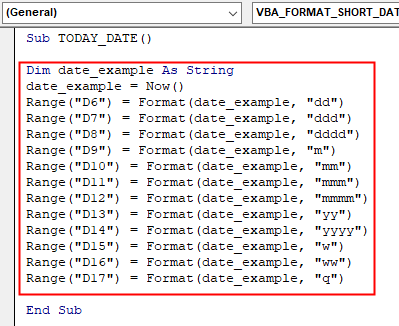
Practical Examples of Formatting Dates in VBA
Here are some practical examples of formatting dates in VBA:
- Example 1: Formatting the Current Date
Sub FormatCurrentDate()
Dim currentDate As Date
currentDate = Date
MsgBox Format(currentDate, "yyyy-mm-dd")
End Sub
This code formats the current date in the format yyyy-mm-dd and displays it in a message box.
- Example 2: Formatting a Date in a Cell
Sub FormatDateInCell()
Range("A1").NumberFormat = "yyyy-mm-dd"
Range("A1").Value = Date
End Sub
This code sets the format of cell A1 to yyyy-mm-dd and then sets its value to the current date.
Working with Date and Time in VBA
Working with date and time in VBA can be challenging, especially when dealing with different time zones and cultural variations. Here are some tips for working with date and time in VBA:
- Using the Now Function: The Now function returns the current date and time.
- Using the Date Function: The Date function returns the current date.
- Using the Time Function: The Time function returns the current time.
- Working with Time Zones: VBA provides various functions for working with time zones, such as
TimeZoneandBias.

Common Issues with Date Formats in VBA
Here are some common issues with date formats in VBA and how to resolve them:
- Issue 1: Date Format Not Recognized: This issue occurs when VBA does not recognize the date format. To resolve this issue, use the
Formatfunction to format the date. - Issue 2: Date Format Not Consistent: This issue occurs when the date format is not consistent throughout the application. To resolve this issue, use the
Formatfunction to format the date consistently.
Conclusion
Mastering Excel VBA date format can seem daunting, but with the right approach, it can be made easy. By understanding the different date formats available, formatting dates using various methods, and working with date and time in VBA, you can create effective and efficient Excel applications. Remember to use the Format function to format dates consistently and to resolve common issues with date formats in VBA.
Gallery of Excel VBA Date Format Examples




Frequently Asked Questions
What is the default date format in Excel VBA?
+The default date format in Excel VBA is mm/dd/yyyy.
How do I format a date in Excel VBA?
+You can format a date in Excel VBA using the `Format` function, such as `Format(Date, "yyyy-mm-dd")`.
What is the difference between the `Date` and `Now` functions in Excel VBA?
+The `Date` function returns the current date, while the `Now` function returns the current date and time.