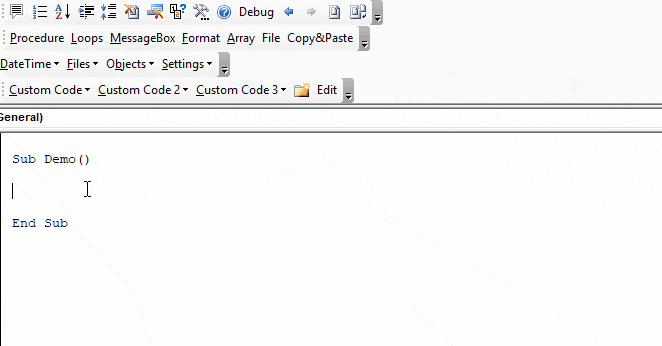
Mastering Excel VBA is a valuable skill for anyone working with data, and one of the most crucial aspects of VBA programming is understanding how to work with worksheets. In this article, we'll explore six ways to master Excel VBA Active Worksheet, including understanding the Active Worksheet object, selecting cells and ranges, working with worksheet properties, and more.
Excel VBA is a powerful tool for automating tasks and streamlining workflows, but it can be intimidating for beginners. By mastering the Active Worksheet object, you'll be able to take your VBA skills to the next level and become more efficient in your work.
Understanding the Active Worksheet Object
The Active Worksheet object is a fundamental concept in Excel VBA. It refers to the worksheet that is currently active or selected in the Excel application. Understanding how to work with the Active Worksheet object is crucial for any VBA programmer.
To access the Active Worksheet object, you can use the following code:
Dim ws As Worksheet
Set ws = ActiveSheet
This code declares a variable ws as a Worksheet object and sets it to the Active Sheet.

Selecting Cells and Ranges
One of the most common tasks in Excel VBA is selecting cells and ranges. You can use the Select method to select a range of cells, or the Activate method to activate a specific cell.
ws.Cells(1, 1).Select
ws.Range("A1").Activate
You can also use the Range method to select a range of cells.
ws.Range("A1:C10").Select
Working with Worksheet Properties
Worksheets have several properties that you can access and manipulate using VBA. Some common properties include the Name property, which returns the name of the worksheet, and the Index property, which returns the index of the worksheet.
MsgBox ws.Name
MsgBox ws.Index
You can also use the Visible property to hide or show a worksheet.
ws.Visible = xlSheetHidden
ws.Visible = xlSheetVisible

Inserting and Deleting Worksheets
You can use the Add method to insert a new worksheet into a workbook.
Dim newWS As Worksheet
Set newWS = ThisWorkbook.Worksheets.Add
You can also use the Delete method to delete a worksheet.
ws.Delete
Protecting and Unprotecting Worksheets
You can use the Protect method to protect a worksheet from changes.
ws.Protect "password"
You can also use the Unprotect method to unprotect a worksheet.
ws.Unprotect "password"

Coping and Moving Worksheets
You can use the Copy method to copy a worksheet to another location.
ws.Copy Before:=ThisWorkbook.Worksheets(1)
You can also use the Move method to move a worksheet to another location.
ws.Move Before:=ThisWorkbook.Worksheets(1)
Final Thoughts
Mastering Excel VBA Active Worksheet is a valuable skill for anyone working with data. By understanding how to work with the Active Worksheet object, selecting cells and ranges, working with worksheet properties, and more, you'll be able to take your VBA skills to the next level and become more efficient in your work.
We hope this article has provided you with a comprehensive guide to mastering Excel VBA Active Worksheet. Do you have any questions or comments about this article? Share them with us in the comments section below!




What is the Active Worksheet object in Excel VBA?
+The Active Worksheet object is a fundamental concept in Excel VBA that refers to the worksheet that is currently active or selected in the Excel application.
How do I select a range of cells in Excel VBA?
+You can use the `Select` method to select a range of cells, or the `Activate` method to activate a specific cell.
How do I protect a worksheet in Excel VBA?
+You can use the `Protect` method to protect a worksheet from changes.