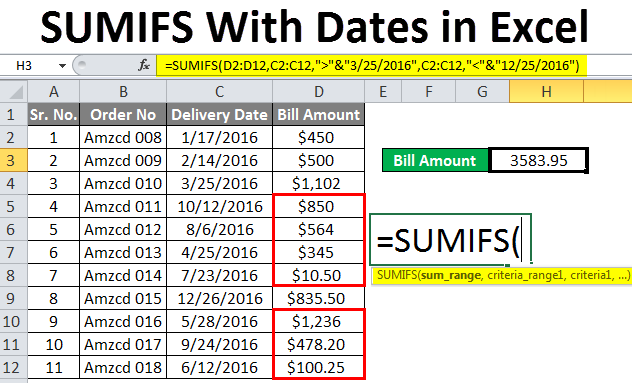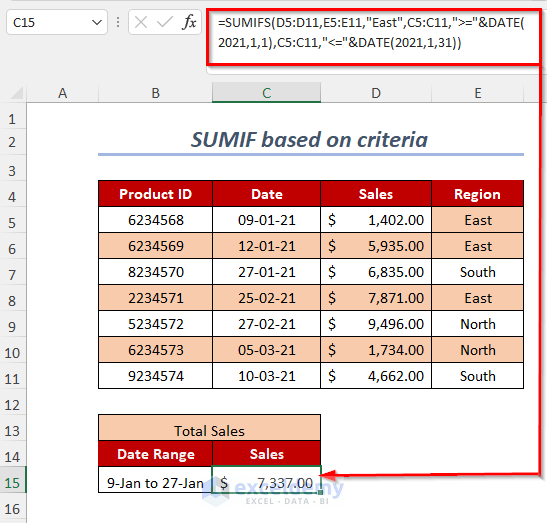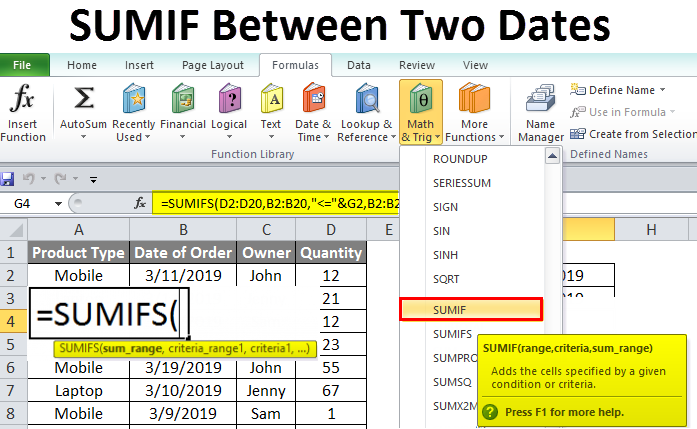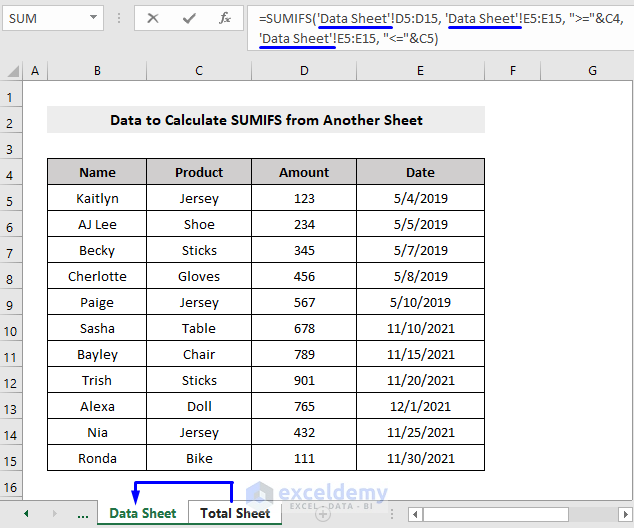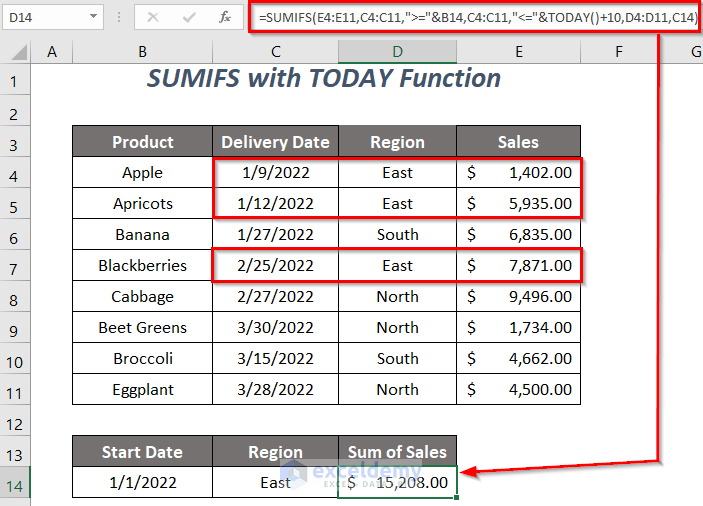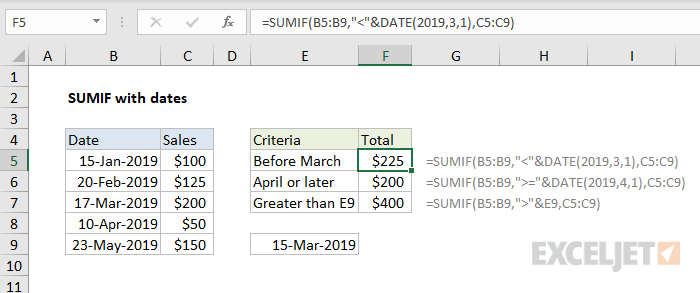The use of Excel Sumif function has revolutionized the way we handle data in spreadsheets. This powerful function allows users to sum up values in a specified range of cells, based on multiple criteria. One of the most useful applications of Sumif is to calculate sums between specific dates. In this article, we will explore 5 different ways to use Excel Sumif between dates, along with practical examples and formulas.
The Importance of Using Excel Sumif Between Dates
In many business and personal scenarios, we need to analyze data based on specific date ranges. For instance, a sales manager might want to calculate the total sales for a particular quarter or a financial analyst might need to sum up expenses for a specific month. Excel Sumif function comes in handy in such situations, allowing users to quickly and accurately calculate sums between dates.
Method 1: Using Excel Sumif with Date Criteria
One of the simplest ways to use Excel Sumif between dates is to specify the date range as criteria. This method involves using the Sumif function to sum up values in a specified range of cells, based on a specific date range.
Formula: =SUMIF(A2:A10, ">="&DATE(2022,1,1), B2:B10)
In this formula, A2:A10 is the range of cells containing dates, B2:B10 is the range of cells containing values to be summed, and DATE(2022,1,1) is the start date of the range.

Method 2: Using Excel Sumifs with Multiple Date Criteria
In some cases, you might need to calculate sums between multiple date ranges. Excel Sumifs function allows you to specify multiple criteria, including multiple date ranges.
Formula: =SUMIFS(B2:B10, A2:A10, ">="&DATE(2022,1,1), A2:A10, "<="&DATE(2022,1,31))
In this formula, A2:A10 is the range of cells containing dates, B2:B10 is the range of cells containing values to be summed, and DATE(2022,1,1) and DATE(2022,1,31) are the start and end dates of the range.
Using Excel Sumif with Date Functions
Excel Sumif function can be used in conjunction with various date functions to calculate sums between dates. In this section, we will explore two methods of using Excel Sumif with date functions.
Method 3: Using Excel Sumif with TODAY() Function
The TODAY() function in Excel returns the current date. You can use this function with Sumif to calculate sums between the current date and a specific date range.
Formula: =SUMIF(A2:A10, "<="&TODAY(), B2:B10)
In this formula, A2:A10 is the range of cells containing dates, B2:B10 is the range of cells containing values to be summed, and TODAY() is the current date.

Method 4: Using Excel Sumif with EOMONTH() Function
The EOMONTH() function in Excel returns the last day of the month. You can use this function with Sumif to calculate sums between the last day of the previous month and the last day of the current month.
Formula: =SUMIFS(B2:B10, A2:A10, ">="&EOMONTH(TODAY(),-1)+1, A2:A10, "<="&EOMONTH(TODAY(),0))
In this formula, A2:A10 is the range of cells containing dates, B2:B10 is the range of cells containing values to be summed, and EOMONTH(TODAY(),-1)+1 and EOMONTH(TODAY(),0) are the last day of the previous month and the last day of the current month.
Using Excel Sumif with Date Arrays
In some cases, you might need to calculate sums between multiple date ranges using arrays. Excel Sumif function can be used with date arrays to calculate sums between multiple date ranges.
Method 5: Using Excel Sumif with Array Formula
You can use the Sumif function with an array formula to calculate sums between multiple date ranges.
Formula: =SUM(SUMIF(A2:A10, {"<="&DATE(2022,1,31), ">="&DATE(2022,1,1)}, B2:B10))
In this formula, A2:A10 is the range of cells containing dates, B2:B10 is the range of cells containing values to be summed, and {"<="&DATE(2022,1,31), ">="&DATE(2022,1,1)} is an array of date criteria.

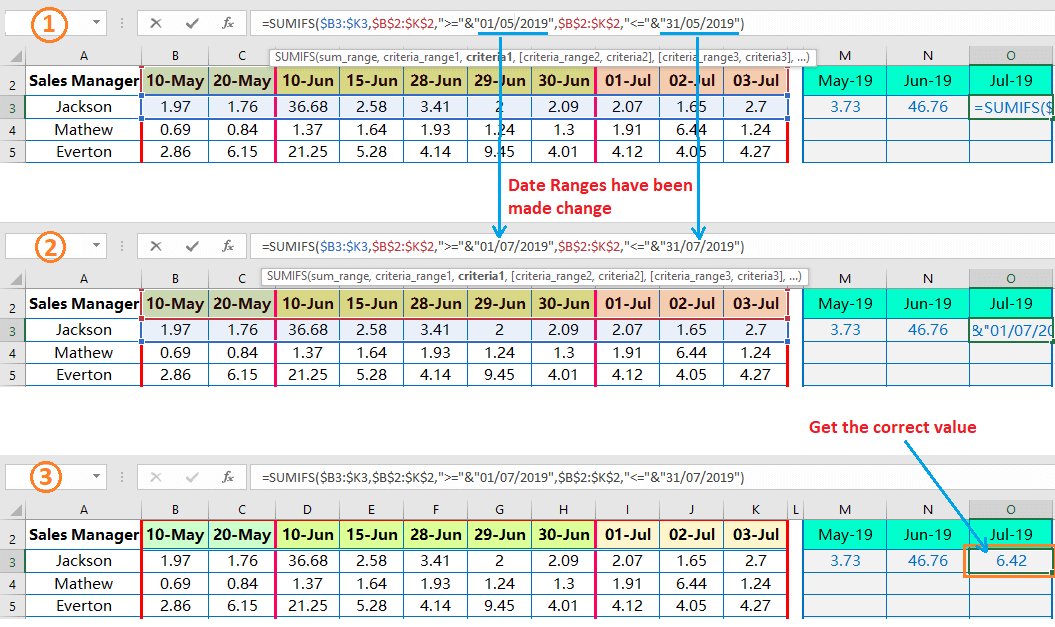
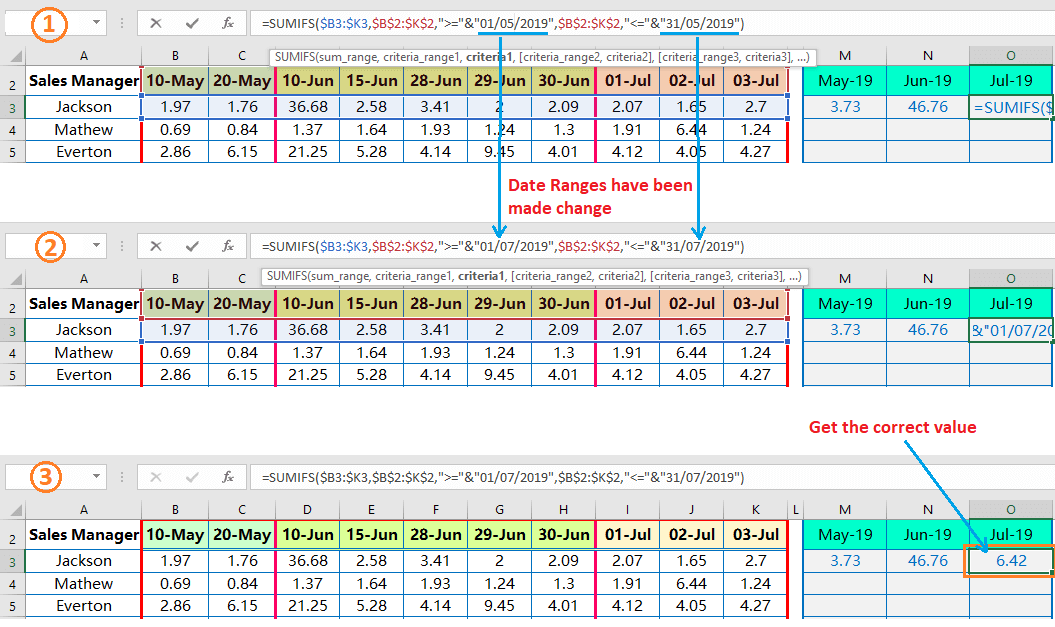


Conclusion
In this article, we have explored 5 different ways to use Excel Sumif between dates. From using simple date criteria to using date arrays, we have covered various methods to calculate sums between specific date ranges. We hope this article has been informative and helpful in your Excel journey. If you have any questions or need further assistance, please don't hesitate to ask.
FAQs
How do I use Excel Sumif with multiple date criteria?
+To use Excel Sumif with multiple date criteria, you can use the Sumifs function, which allows you to specify multiple criteria, including multiple date ranges.
How do I use Excel Sumif with date arrays?
+To use Excel Sumif with date arrays, you can use an array formula, which allows you to specify multiple date criteria using arrays.
What is the difference between Sumif and Sumifs functions in Excel?
+The main difference between Sumif and Sumifs functions in Excel is that Sumif allows you to specify only one criteria, while Sumifs allows you to specify multiple criteria.