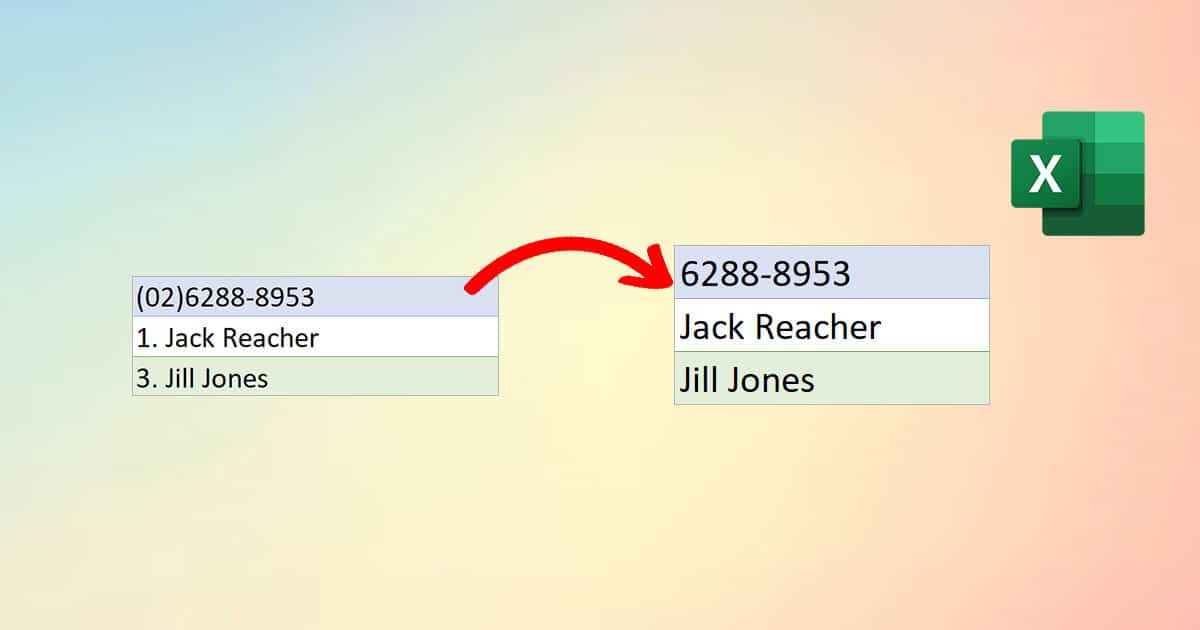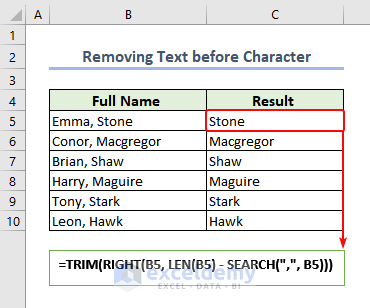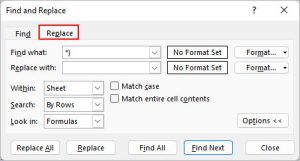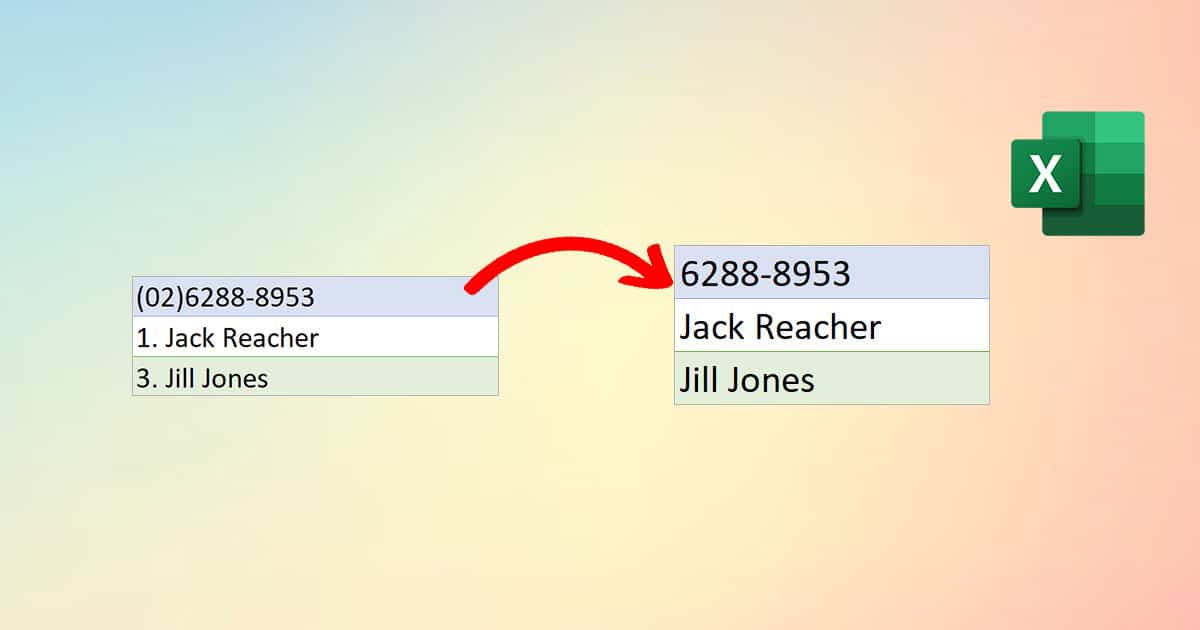
Removing unwanted text before a specific character in Excel can be a tedious task, especially when dealing with large datasets. Fortunately, Excel offers several methods to accomplish this task efficiently. In this article, we will explore three ways to remove text before a character in Excel.
The ability to manipulate text in Excel is a crucial skill for anyone working with data. Whether you're a data analyst, a financial professional, or a business owner, being able to extract, transform, and load data quickly and accurately is essential. One common task is removing unwanted text before a specific character. This can be a comma, a space, a colon, or any other character that separates the text you want to keep from the text you want to remove.
Excel provides various functions and techniques to achieve this, from using formulas and functions to utilizing text manipulation tools. Here, we will delve into three methods to remove text before a character in Excel, including using formulas, the Text to Columns feature, and the Power Query tool.
Method 1: Using Formulas
One of the most straightforward methods to remove text before a character in Excel is by using formulas. Excel's formula capabilities are incredibly powerful and can handle a wide range of text manipulation tasks. The key to using formulas effectively is understanding the functions available and how to combine them to achieve your desired outcome.
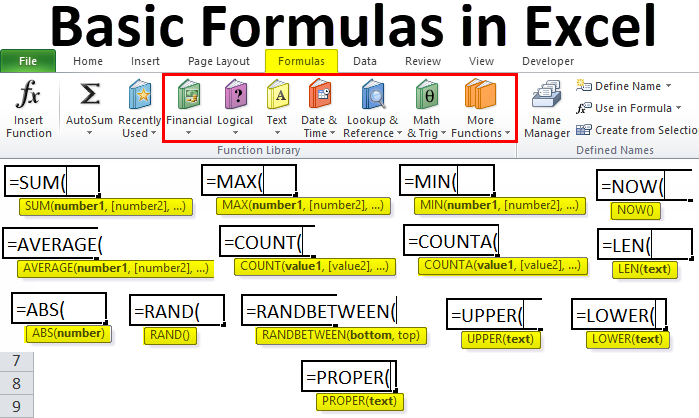
The formula you will use depends on the character you want to remove text before. For example, if you want to remove text before a comma, you can use the FIND and RIGHT functions in combination. The FIND function identifies the position of the comma in the text string, and the RIGHT function extracts the desired text starting from the comma's position.
For instance, if the text you want to manipulate is in cell A1, you would use the following formula:
=RIGHT(A1, LEN(A1) - FIND(",", A1))
This formula finds the comma, calculates the length of the text string, and then extracts the text from the comma to the end of the string.
Customizing the Formula
To customize this formula for different characters, you simply replace the comma with the character you're interested in. For example, to remove text before a space, you would use:
=RIGHT(A1, LEN(A1) - FIND(" ", A1))
Similarly, for a colon, you would use:
=RIGHT(A1, LEN(A1) - FIND(":", A1))
This approach provides a flexible way to remove text before any character in Excel.
Method 2: Using the Text to Columns Feature
Another efficient way to remove text before a character in Excel is by using the Text to Columns feature. This method is particularly useful when dealing with large datasets or when you need to separate text based on a specific character.

To use the Text to Columns feature, follow these steps:
- Select the cells containing the text you want to manipulate.
- Go to the Data tab in the ribbon.
- Click on Text to Columns in the Data Tools group.
- Choose Delimited Text and click Next.
- Select the character you want to remove text before as the delimiter.
- Choose where you want to place the extracted text.
- Click Finish.
This method is straightforward and doesn't require writing any formulas. It's also beneficial when you need to separate text into multiple columns based on different characters.
Benefits of Text to Columns
The Text to Columns feature offers several benefits, including the ability to easily separate text into multiple columns, handle large datasets efficiently, and provide a user-friendly interface for text manipulation tasks.
Method 3: Using Power Query
For those familiar with Power Query, it offers a powerful way to remove text before a character in Excel. Power Query is a business intelligence tool that allows you to discover, combine, and refine data sources to analyze reports.

To remove text before a character using Power Query:
- Select the data range.
- Go to the Data tab and click From Table/Range.
- In the Power Query Editor, click the Split Column tab.
- Select the character you want to remove text before.
- Choose to split the column at the specified character.
- Click OK.
Power Query provides an interactive and efficient way to manipulate text and can handle complex data transformations with ease.
Benefits of Power Query
Using Power Query to remove text before a character offers several advantages, including the ability to handle complex data transformations, perform data cleansing and shaping tasks efficiently, and integrate data from multiple sources.

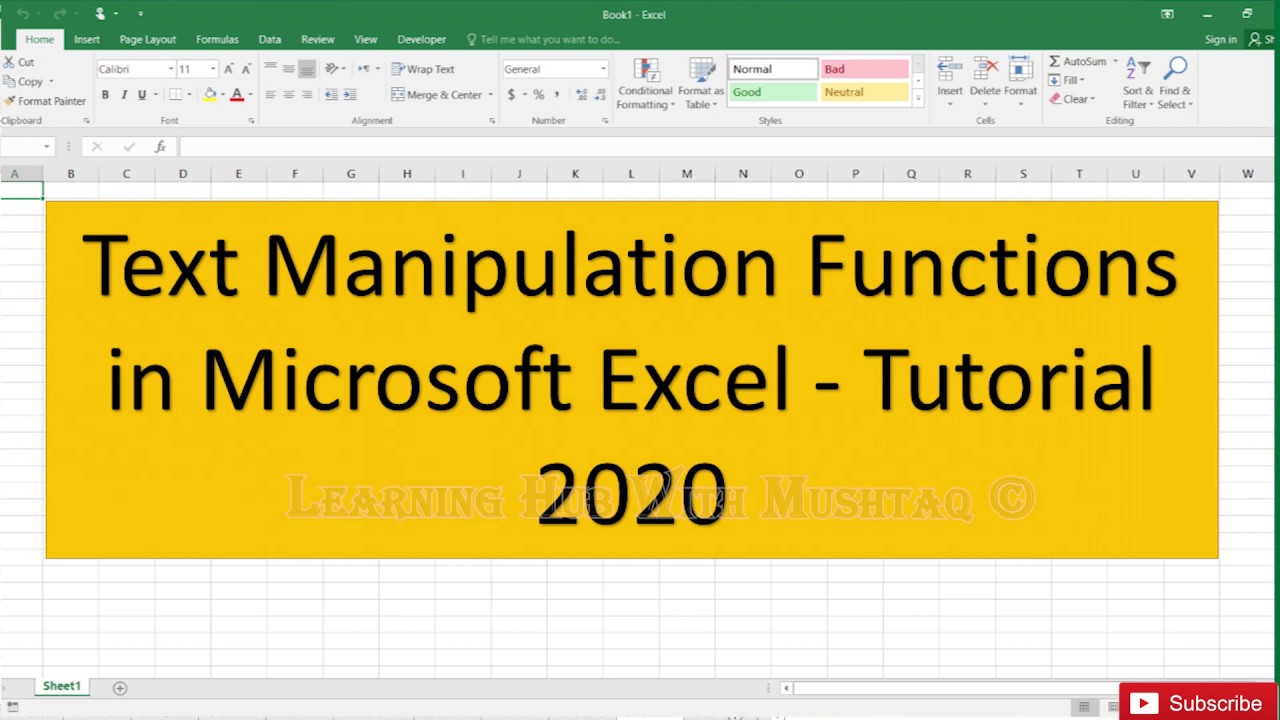
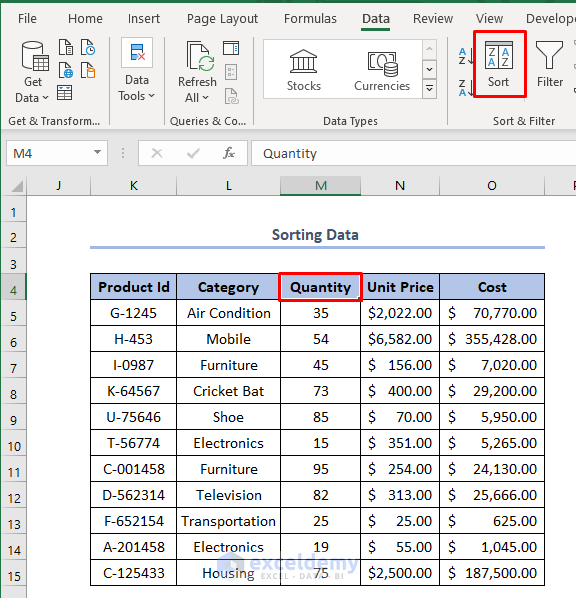
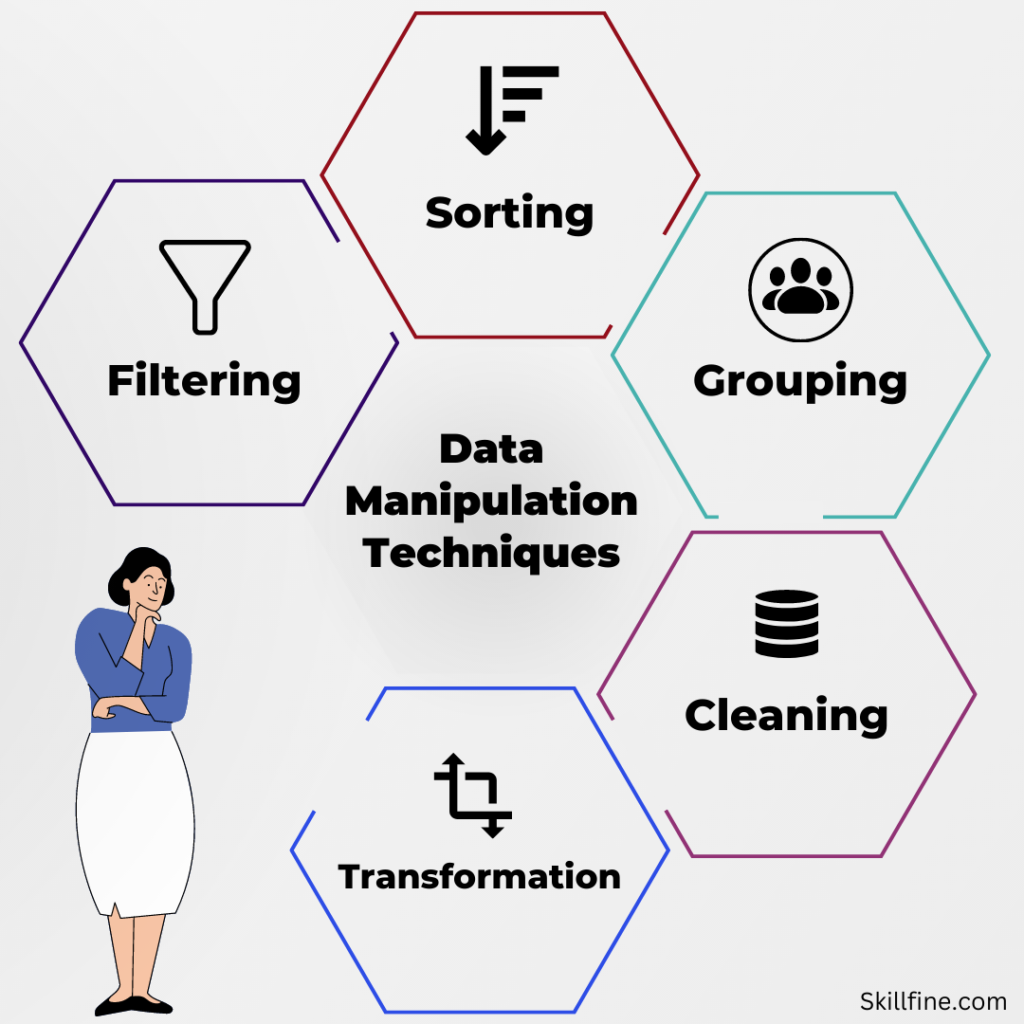
In conclusion, removing text before a character in Excel can be achieved through various methods, each with its own set of benefits and applications. Whether you prefer using formulas, the Text to Columns feature, or Power Query, understanding these techniques can significantly enhance your data manipulation capabilities in Excel.
We invite you to share your favorite Excel tips and tricks for text manipulation in the comments section below. Have you encountered any challenging text manipulation tasks in Excel? How did you resolve them? Share your experiences and help others learn from your expertise.
What is the most efficient way to remove text before a character in Excel?
+The most efficient way depends on the specific task and dataset. However, using Power Query often provides the most interactive and efficient way to manipulate text and handle complex data transformations.
Can I use the Text to Columns feature to separate text based on multiple characters?
+Yes, the Text to Columns feature allows you to specify multiple delimiters. You can separate text based on different characters by selecting the appropriate delimiters during the Text to Columns process.
How do I customize the formula to remove text before a specific character in Excel?
+To customize the formula, replace the specified character in the formula with the character you want to remove text before. For example, to remove text before a space, replace the comma with a space in the formula.