
Using Excel formulas to reference data in other sheets can be a bit tricky, but there's a powerful tool that can make it easier: the Indirect formula. In this article, we'll explore the Excel Indirect formula, its syntax, and how to use it to reference data in other sheets. We'll also cover some common errors and provide examples to help you master this formula.
Why Use the Indirect Formula?
The Indirect formula is a powerful tool in Excel that allows you to reference data in other sheets by creating a dynamic reference. Unlike other formulas that require you to specify the sheet name and range, the Indirect formula allows you to create a flexible reference that can be easily changed or updated.
The Syntax of the Indirect Formula
The syntax of the Indirect formula is as follows:
=INDIRECT(ref_text, [a1])
Where:
ref_textis the text string that contains the reference to the other sheet.[a1]is an optional argument that specifies the type of reference. If omitted, the formula will use the A1 reference style.
How to Use the Indirect Formula
To use the Indirect formula, follow these steps:
- Open your Excel workbook and select the cell where you want to enter the formula.
- Type
=INDIRECT(to start the formula. - Enter the text string that contains the reference to the other sheet. This can be a cell reference, a range, or a sheet name.
- Close the formula with a parenthesis
).
For example, suppose you want to reference cell A1 in a sheet named "Sheet2". You would enter the following formula:
=INDIRECT("Sheet2!A1")
This formula will return the value in cell A1 of the "Sheet2" sheet.

Common Errors with the Indirect Formula
One common error when using the Indirect formula is forgetting to include the exclamation mark (!) between the sheet name and the cell reference. This will result in a #REF! error.
Another common error is using the wrong reference style. If you omit the [a1] argument, the formula will use the A1 reference style by default. If you want to use the R1C1 reference style, you need to include the [a1] argument and set it to FALSE.
Examples of Using the Indirect Formula
Here are some examples of using the Indirect formula:
Example 1: Referencing a Cell in Another Sheet
Suppose you want to reference cell A1 in a sheet named "Sheet2". You would enter the following formula:
=INDIRECT("Sheet2!A1")
Example 2: Referencing a Range in Another Sheet
Suppose you want to reference a range of cells (A1:B2) in a sheet named "Sheet2". You would enter the following formula:
=INDIRECT("Sheet2!A1:B2")
Example 3: Referencing a Sheet Name from a Cell
Suppose you want to reference a sheet name from a cell (A1) in the current sheet. You would enter the following formula:
=INDIRECT(A1&"!A1")
Assuming cell A1 contains the text "Sheet2", this formula will return the value in cell A1 of the "Sheet2" sheet.
Best Practices for Using the Indirect Formula
Here are some best practices to keep in mind when using the Indirect formula:
- Use the exclamation mark (!) between the sheet name and the cell reference.
- Use the
[a1]argument to specify the reference style. - Use absolute references (e.g.,
$A$1) to avoid errors when moving formulas around. - Avoid using the Indirect formula with volatile functions (e.g., NOW(), TODAY()) as they can cause performance issues.
Conclusion
The Indirect formula is a powerful tool in Excel that allows you to reference data in other sheets by creating a dynamic reference. By mastering this formula, you can create flexible and efficient formulas that make it easy to analyze and manipulate data across multiple sheets. Remember to follow best practices and avoid common errors to get the most out of this formula.
Gallery of Excel Indirect Formula Examples
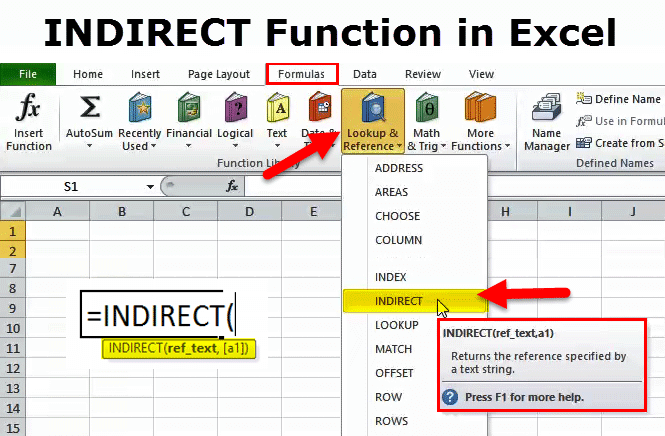



FAQs
What is the Indirect formula in Excel?
+The Indirect formula is a powerful tool in Excel that allows you to reference data in other sheets by creating a dynamic reference.
How do I use the Indirect formula?
+To use the Indirect formula, type `=INDIRECT(` and enter the text string that contains the reference to the other sheet. Close the formula with a parenthesis `)`.
What are some common errors when using the Indirect formula?
+Common errors include forgetting to include the exclamation mark (!) between the sheet name and the cell reference, and using the wrong reference style.