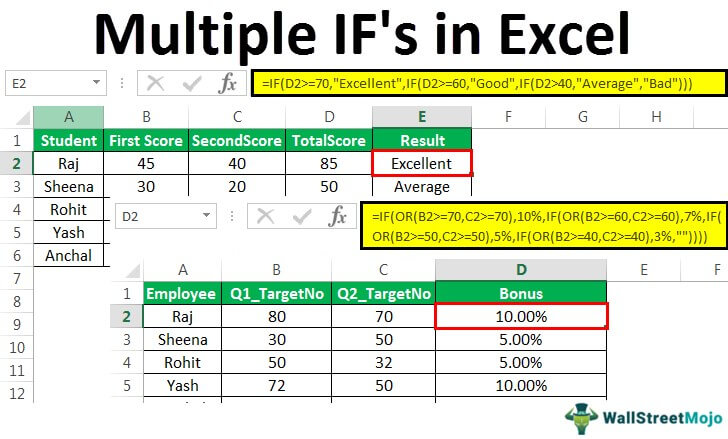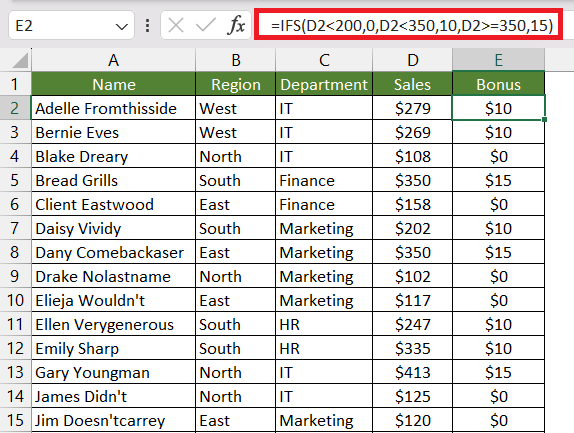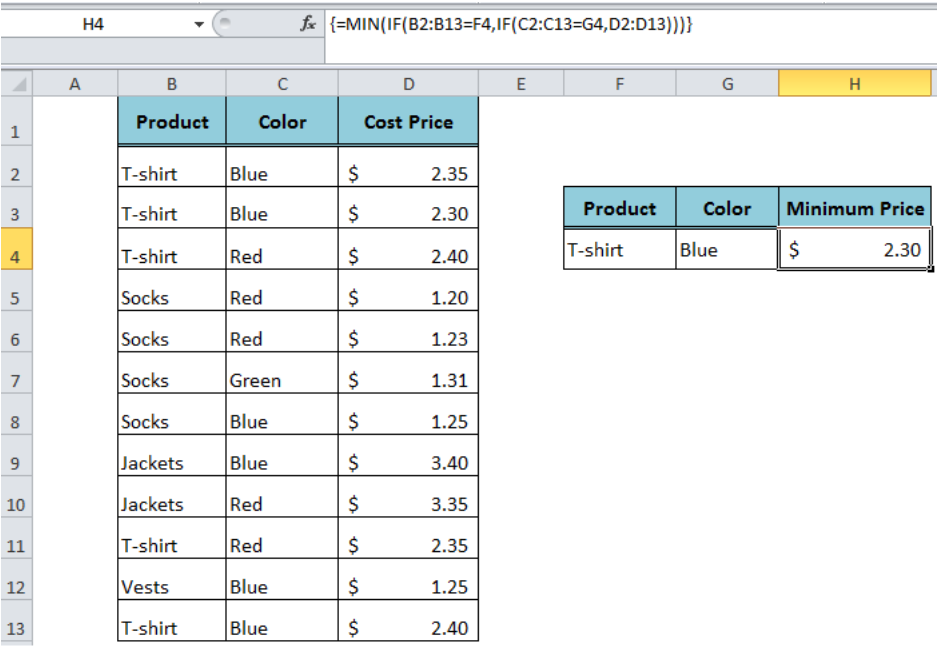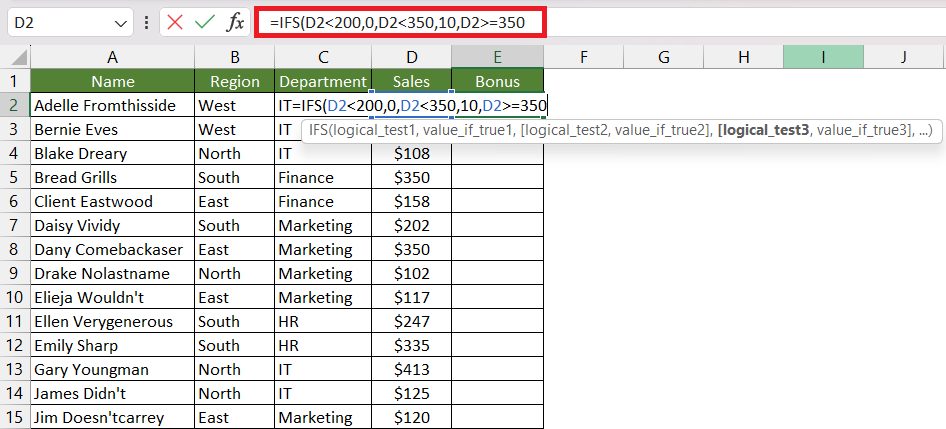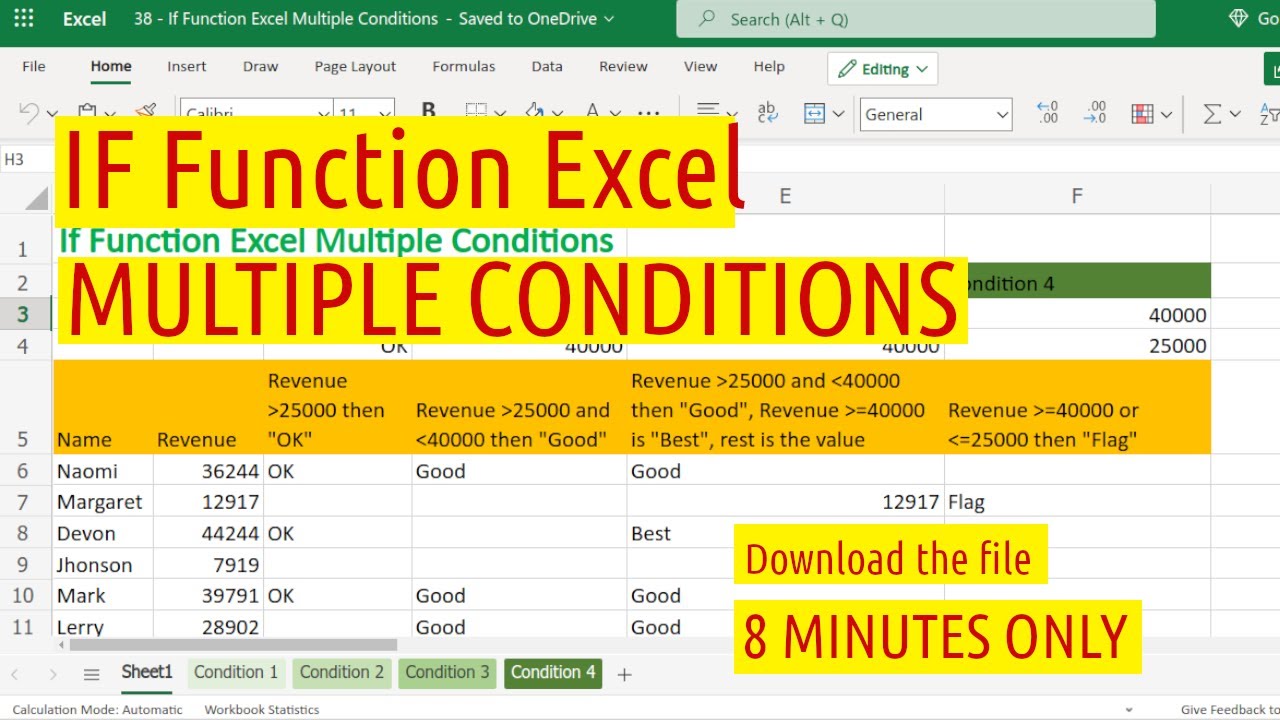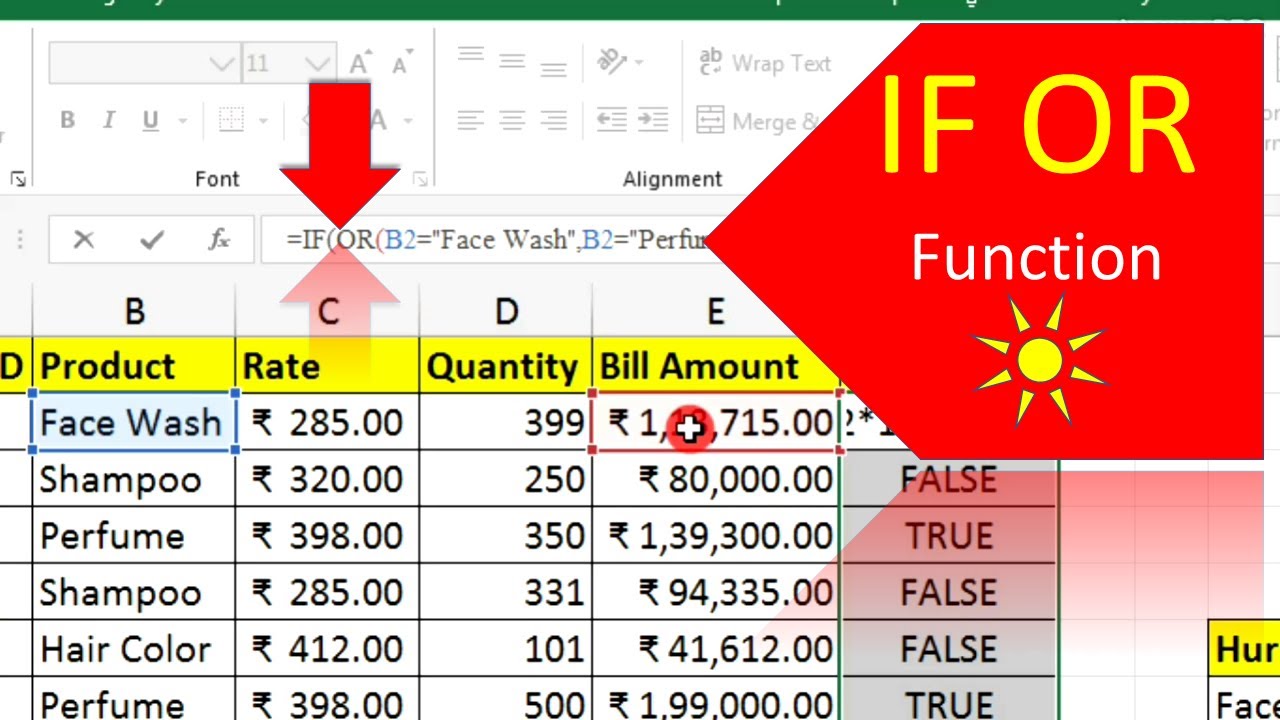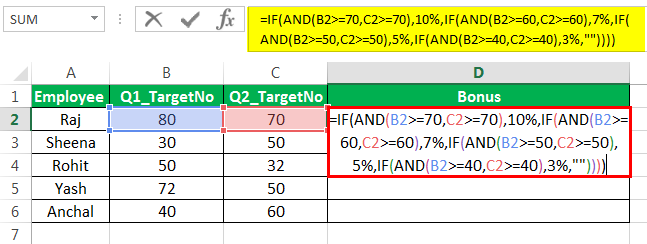
If you're working with data in Excel, you'll often need to apply formulas that depend on multiple conditions. The IF formula is a powerful tool for making decisions based on specific criteria, but things can get tricky when you need to consider more than one condition. In this article, we'll explore how to use the IF formula with two conditions in Excel, breaking down the process into manageable steps.
Why Use the IF Formula with Two Conditions?
The IF formula is essential in Excel for evaluating data based on specific conditions. However, in many real-world scenarios, you might need to consider more than one condition to make a decision. For instance, you might want to check if a value is greater than a certain threshold and also if it belongs to a specific category. The IF formula with two conditions allows you to address such complex decision-making processes.
Basic Syntax of the IF Formula
Before we dive into the details of using the IF formula with two conditions, let's quickly review the basic syntax:
IF(logical_test, [value_if_true], [value_if_false])
logical_test: This is the condition you want to evaluate.[value_if_true]: This is the value returned if the condition is true.[value_if_false]: This is the value returned if the condition is false.
Using the IF Formula with Two Conditions
To use the IF formula with two conditions, you'll need to combine the conditions using logical operators such as AND or OR. Here's how you can do it:
Using AND Operator
The AND operator returns TRUE if both conditions are true. Here's the syntax:
IF(AND(logical_test1, logical_test2), [value_if_true], [value_if_false])
For example:
=IF(AND(A1>10, B1="Yes"), "Pass", "Fail")
In this example, the formula checks if the value in cell A1 is greater than 10 and if the value in cell B1 is "Yes". If both conditions are true, the formula returns "Pass"; otherwise, it returns "Fail".
Using OR Operator
The OR operator returns TRUE if either of the conditions is true. Here's the syntax:
IF(OR(logical_test1, logical_test2), [value_if_true], [value_if_false])
For example:
=IF(OR(A1>10, B1="Yes"), "Pass", "Fail")
In this example, the formula checks if the value in cell A1 is greater than 10 or if the value in cell B1 is "Yes". If either of the conditions is true, the formula returns "Pass"; otherwise, it returns "Fail".
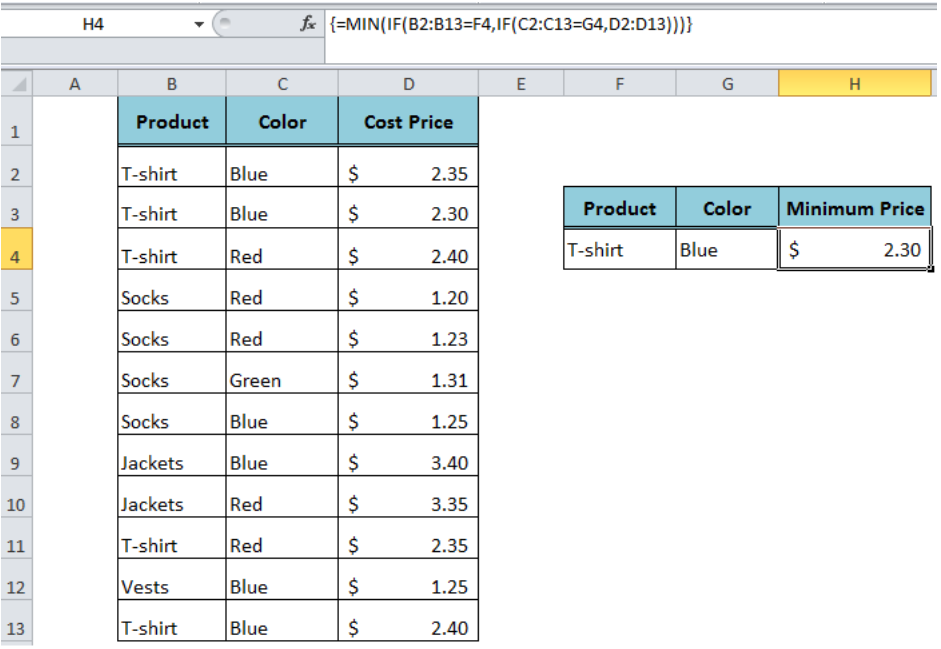
Tips and Tricks
Here are some tips and tricks to keep in mind when using the IF formula with two conditions:
- Use parentheses to group conditions correctly.
- Use logical operators (AND, OR, NOT) to combine conditions.
- Use relative and absolute references correctly.
- Test your formula with different scenarios to ensure it works as expected.
Real-World Examples
Here are some real-world examples of using the IF formula with two conditions:
- Stock management: Use the IF formula to check if the stock level is below a certain threshold and if the product is critical. If both conditions are true, return "Order now"; otherwise, return "No action required".
- Employee evaluation: Use the IF formula to check if an employee's performance rating is above a certain threshold and if they have completed a certain number of years of service. If both conditions are true, return "Eligible for promotion"; otherwise, return "Not eligible".
- Financial analysis: Use the IF formula to check if a company's revenue is above a certain threshold and if their profit margin is above a certain percentage. If both conditions are true, return "Good financial health"; otherwise, return "Poor financial health".
Conclusion
The IF formula with two conditions is a powerful tool in Excel that allows you to make decisions based on multiple criteria. By combining conditions using logical operators such as AND and OR, you can create complex decision-making processes that accurately reflect real-world scenarios. With practice and experience, you'll become proficient in using the IF formula with two conditions to solve a wide range of problems in Excel.
Gallery of Excel IF Formula Examples

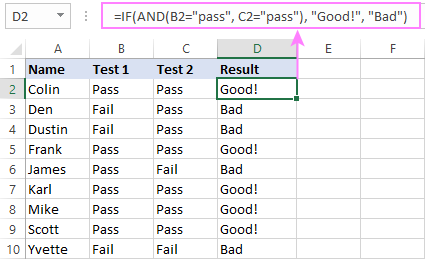
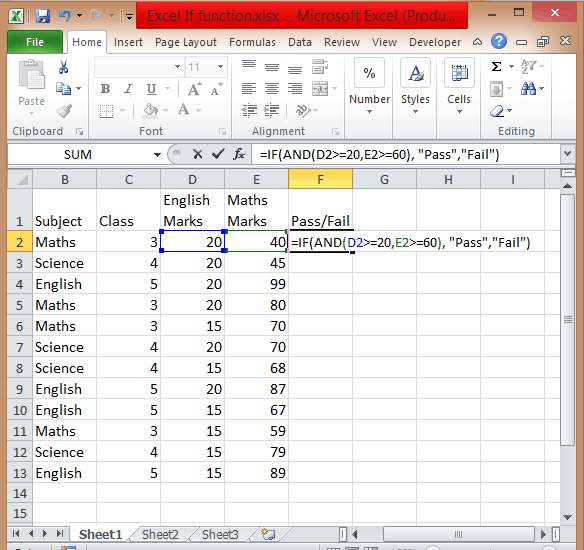

What is the syntax for the IF formula with two conditions?
+The syntax for the IF formula with two conditions is: IF(AND(logical_test1, logical_test2), [value_if_true], [value_if_false]) or IF(OR(logical_test1, logical_test2), [value_if_true], [value_if_false])
How do I use the AND operator in the IF formula?
+The AND operator returns TRUE if both conditions are true. Use the syntax: IF(AND(logical_test1, logical_test2), [value_if_true], [value_if_false])
How do I use the OR operator in the IF formula?
+The OR operator returns TRUE if either of the conditions is true. Use the syntax: IF(OR(logical_test1, logical_test2), [value_if_true], [value_if_false])

![How to use Excel If Statement with Multiple Conditions Range [AND/OR]](https://spreadsheetplanet.com/wp-content/uploads/2020/09/Excel-if-statement-multiple-condition-range.png)