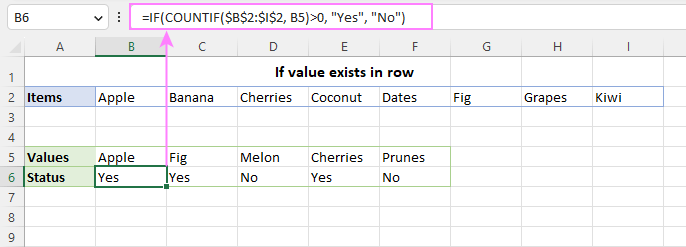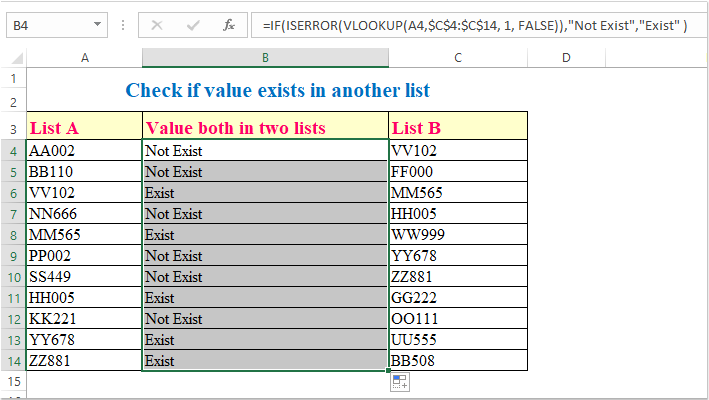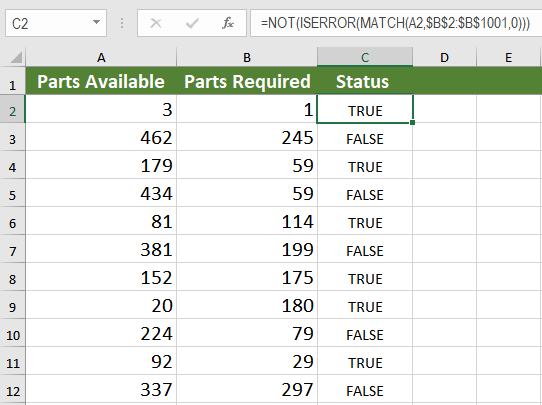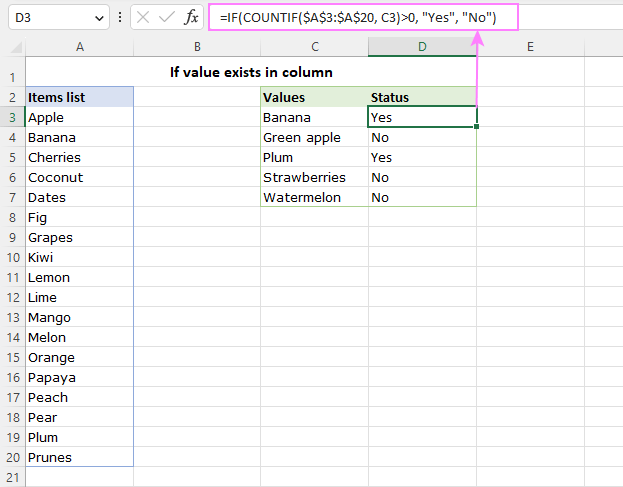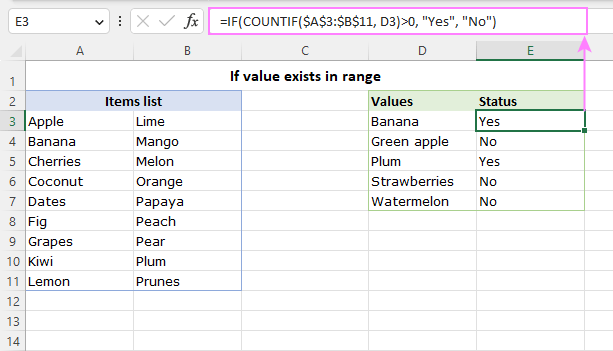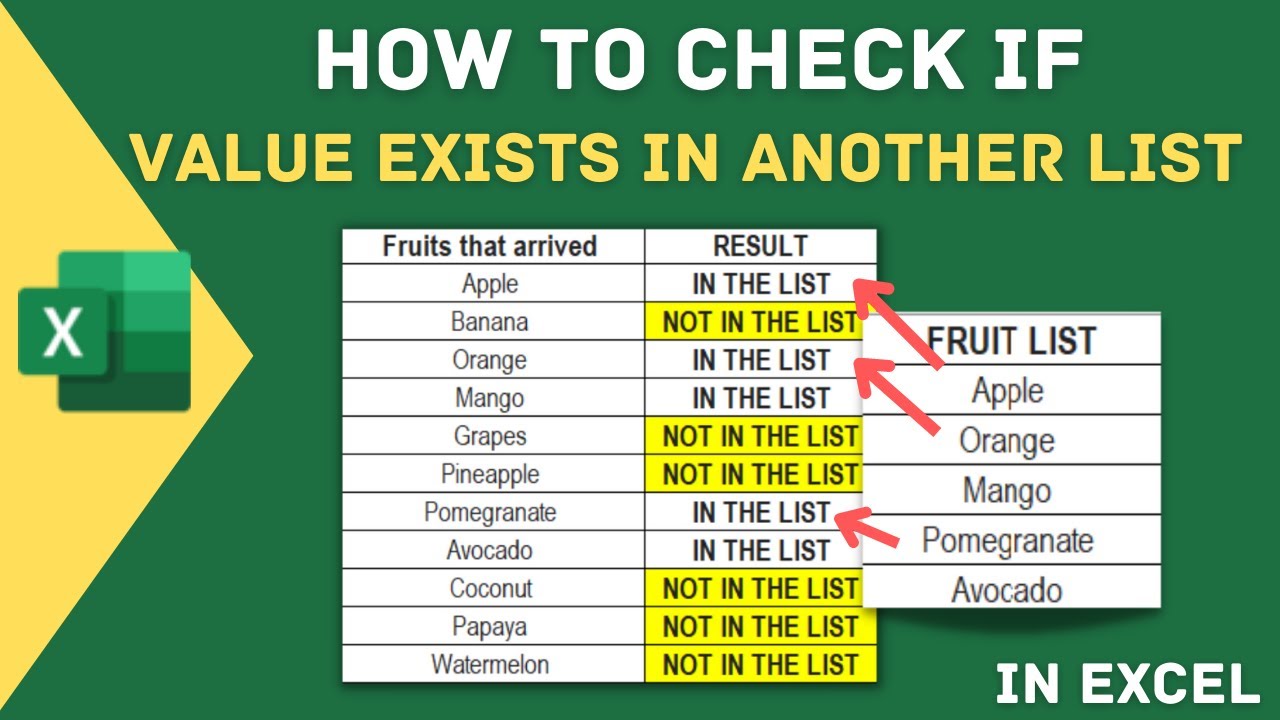In Microsoft Excel, checking if a cell exists in a column is a common task that can be accomplished using various methods. Whether you're working with a small dataset or a large one, knowing how to efficiently check for cell existence can save you time and improve your productivity. Here are five ways to check if a cell exists in an Excel column.
When working with data in Excel, it's often necessary to determine if a specific cell contains data or if it's blank. The methods outlined below provide you with different approaches to accomplish this task, from simple formulas to more advanced techniques using VBA macros.
Method 1: Using the IF Function
One of the simplest ways to check if a cell exists in a column is by using the IF function in combination with the ISBLANK function. The ISBLANK function returns TRUE if the cell is blank and FALSE if it's not. Combining this with the IF function allows you to return a custom message or perform an action based on the existence of the cell.

The formula to check if cell A1 is not blank would look something like this:
=IF(ISBLANK(A1), "Cell is blank", "Cell exists")
Method 2: Using the COUNTIF Function
The COUNTIF function is another powerful tool in Excel that allows you to count the number of cells that meet a specific criterion. You can use this function to check if a cell exists in a column by counting the occurrences of the cell's value.
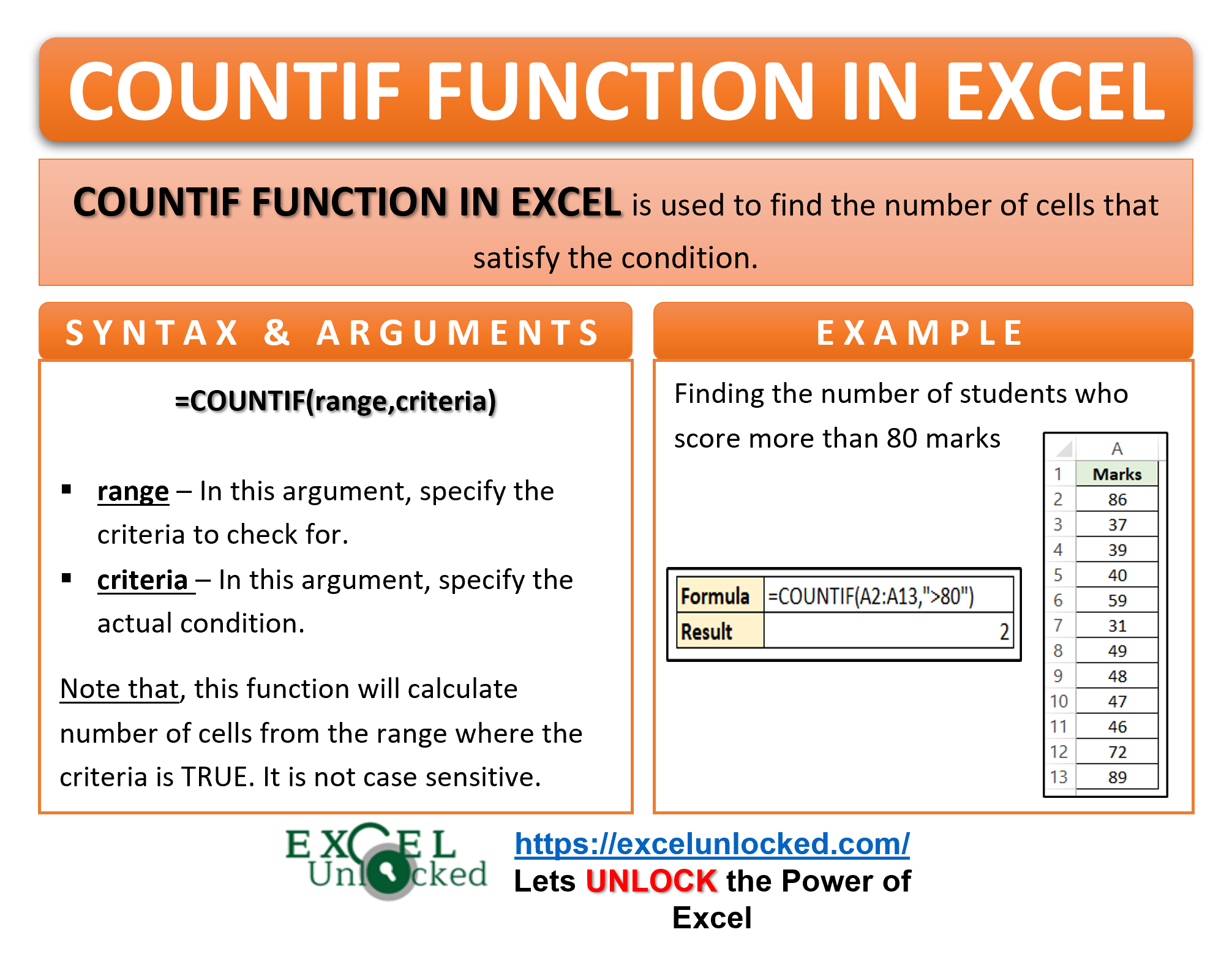
For example, to check if the value in cell A1 exists anywhere in column A, you would use the following formula:
=COUNTIF(A:A, A1)>0
This formula returns TRUE if the value exists and FALSE if it doesn't.
Method 3: Using VLOOKUP
VLOOKUP is a popular function in Excel that allows you to search for a value in a table and return a corresponding value from another column. You can use VLOOKUP to check if a cell exists in a column by attempting to find the value and checking if an error is returned.

The formula to check if the value in cell A1 exists in column A would be:
=IF(ISERROR(VLOOKUP(A1, A:A, 1, FALSE)), "Value not found", "Value found")
Method 4: Using the INDEX/MATCH Function Combination
The INDEX/MATCH function combination is a more flexible and powerful alternative to VLOOKUP. It can also be used to check if a cell exists in a column.

The formula to check if the value in cell A1 exists in column A would look like this:
=IF(ISERROR(INDEX(A:A, MATCH(A1, A:A, 0))), "Value not found", "Value found")
Method 5: Using a VBA Macro
For more advanced users, creating a VBA macro can be an efficient way to check if a cell exists in a column, especially when dealing with large datasets or complex criteria.
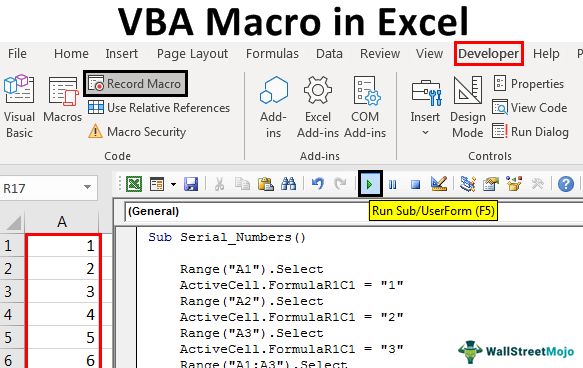
Here's a simple VBA function that checks if a value exists in a column:
Function CheckCellExistence(range As Range, value As Variant) As Boolean
CheckCellExistence = (Application.CountIf(range, value) > 0)
End Function
You can then use this function in a cell like any other formula:
=CheckCellExistence(A:A, A1)
This will return TRUE if the cell exists and FALSE if it doesn't.
In conclusion, Excel provides multiple methods to check if a cell exists in a column, ranging from simple formulas to more complex VBA macros. The choice of method depends on your specific needs, the complexity of your data, and your comfort level with Excel formulas and VBA.
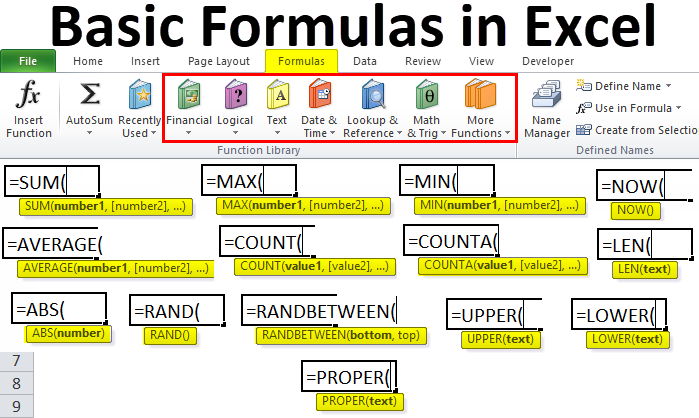

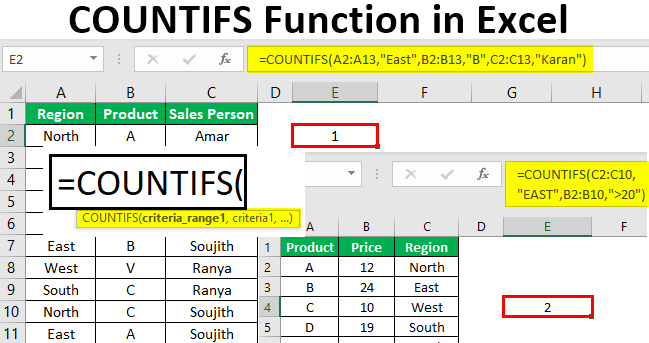
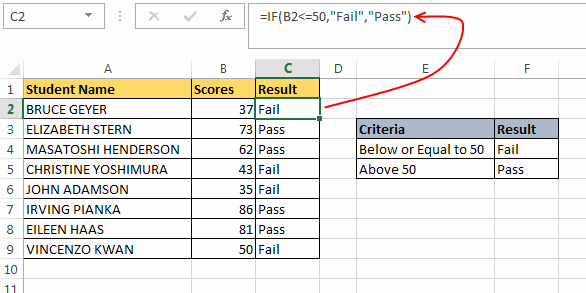
How do I check if a cell exists in an Excel column?
+You can check if a cell exists in an Excel column using various methods such as the IF function, COUNTIF function, VLOOKUP, INDEX/MATCH function combination, or by creating a VBA macro.
What is the simplest way to check if a cell is not blank in Excel?
+The simplest way is by using the IF function in combination with the ISBLANK function, such as =IF(ISBLANK(A1), "Cell is blank", "Cell exists").
Can I use VLOOKUP to check if a cell exists in a column?
+Yes, you can use VLOOKUP to check if a cell exists in a column. For example, =IF(ISERROR(VLOOKUP(A1, A:A, 1, FALSE)), "Value not found", "Value found").