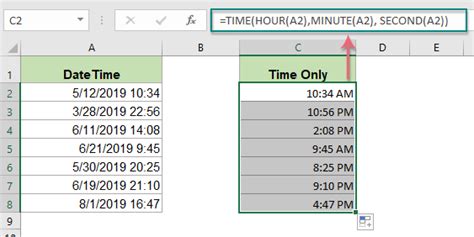
Excel is an incredibly powerful tool for managing and analyzing data, and one of the most common data types used in Excel is datetime. However, sometimes you may only need to extract the time from a datetime value, and that's where this article comes in. In this article, we'll explore five ways to extract time from datetime in Excel.
Method 1: Using the HOUR, MINUTE, and SECOND Functions
One way to extract time from datetime in Excel is to use the HOUR, MINUTE, and SECOND functions. These functions return the hour, minute, and second components of a datetime value, respectively.

For example, suppose you have a datetime value in cell A1, and you want to extract the hour, minute, and second components. You can use the following formulas:
- Hour:
=HOUR(A1) - Minute:
=MINUTE(A1) - Second:
=SECOND(A1)
You can then combine these values to get the time in the format you want. For example, you can use the following formula to get the time in the format "hh:mm:ss":
=HOUR(A1)&":"&MINUTE(A1)&":"&SECOND(A1)
Method 2: Using the TEXT Function
Another way to extract time from datetime in Excel is to use the TEXT function. This function converts a value to text in a specific format.
For example, suppose you have a datetime value in cell A1, and you want to extract the time in the format "hh:mm:ss". You can use the following formula:
=TEXT(A1,"hh:mm:ss")
This formula converts the datetime value in cell A1 to text in the format "hh:mm:ss".
Method 3: Using the TIME Function
The TIME function is another way to extract time from datetime in Excel. This function returns the time component of a datetime value.

For example, suppose you have a datetime value in cell A1, and you want to extract the time component. You can use the following formula:
=TIME(HOUR(A1),MINUTE(A1),SECOND(A1))
This formula extracts the time component of the datetime value in cell A1.
Method 4: Using the MOD Function
The MOD function is another way to extract time from datetime in Excel. This function returns the remainder of a division operation.
For example, suppose you have a datetime value in cell A1, and you want to extract the time component. You can use the following formula:
=MOD(A1,1)
This formula extracts the time component of the datetime value in cell A1.
Method 5: Using Power Query
Power Query is a powerful data manipulation tool in Excel that allows you to extract, transform, and load data. One way to extract time from datetime in Excel is to use Power Query.

To extract time from datetime using Power Query, follow these steps:
- Select the datetime column you want to extract the time from.
- Go to the "Data" tab in the ribbon.
- Click on "From Table/Range" in the "Get & Transform Data" group.
- In the Power Query Editor, click on the "Time" column.
- Click on the "Transform" tab in the ribbon.
- Click on "Extract" in the "Text Column" group.
- Select "Time" from the dropdown menu.
- Click "OK".
This will extract the time component of the datetime value.
Gallery of Time Extraction Methods



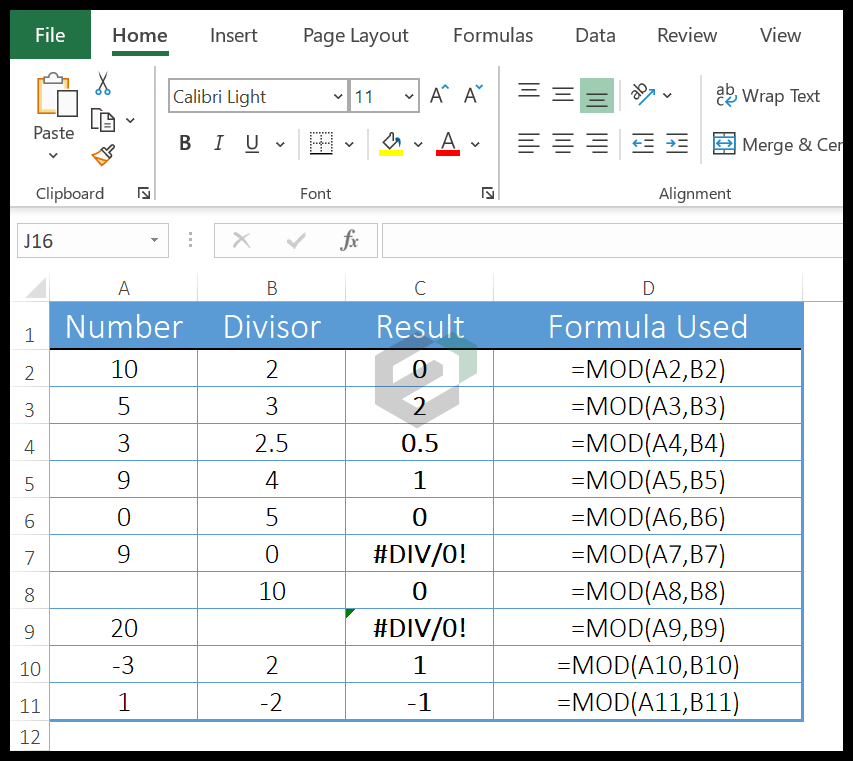
We hope this article has been helpful in showing you the different ways to extract time from datetime in Excel. Whether you use the HOUR, MINUTE, and SECOND functions, the TEXT function, the TIME function, the MOD function, or Power Query, you can easily extract the time component of a datetime value in Excel.
If you have any questions or need further assistance, please don't hesitate to comment below. We're always here to help.
What is the difference between the HOUR, MINUTE, and SECOND functions in Excel?
+The HOUR, MINUTE, and SECOND functions in Excel return the hour, minute, and second components of a datetime value, respectively.
How do I extract the time component of a datetime value in Excel using Power Query?
+To extract the time component of a datetime value in Excel using Power Query, select the datetime column, go to the "Data" tab, click on "From Table/Range", and then follow the steps outlined in the article.
Can I use the TIME function to extract the time component of a datetime value in Excel?
+Yes, the TIME function can be used to extract the time component of a datetime value in Excel.