
Converting bytes to gigabytes (GB) is a common task when working with digital data, especially when dealing with large files, storage spaces, or data transfer speeds. Microsoft Excel, being one of the most powerful tools for data management and analysis, provides several ways to perform this conversion. In this article, we will explore the easiest methods to convert bytes to GB in Excel, making your data handling more efficient.
Understanding Bytes and Gigabytes
Before diving into the conversion methods, it's essential to understand the relationship between bytes and gigabytes. A byte is the smallest unit of digital information and is represented by 8 binary digits (bits). Gigabytes, on the other hand, are a much larger unit, where 1 GB equals 1,073,741,824 bytes.

Method 1: Using the Conversion Formula
One of the simplest ways to convert bytes to GB in Excel is by using a conversion formula. You can do this by dividing the number of bytes by the number of bytes in one gigabyte (1,073,741,824).
- Open your Excel spreadsheet and select the cell where you want to display the result in GB.
- Type the formula:
=A1/1073741824, where A1 is the cell containing the number of bytes you want to convert. - Press Enter to calculate the result.
Example:
Suppose you have a file size of 2147483648 bytes in cell A1. To convert this to GB, you would use the formula =A1/1073741824, which would result in approximately 2 GB.
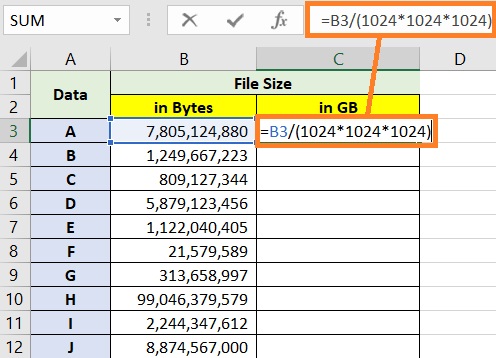
Method 2: Using the CONVERT Function
Excel also provides a built-in CONVERT function that can be used to convert bytes to GB. This method is more straightforward and doesn't require knowing the exact number of bytes in a gigabyte.
- Select the cell where you want to display the result in GB.
- Type the formula:
=CONVERT(A1,"byte","GB"), where A1 is the cell containing the number of bytes. - Press Enter to calculate the result.
Example:
Using the same example as before, if you have a file size of 2147483648 bytes in cell A1, the formula =CONVERT(A1,"byte","GB") would also result in approximately 2 GB.

Method 3: Creating a Custom Function
If you frequently need to convert bytes to GB, creating a custom function in Excel can save you time in the long run. This involves defining a function using VBA (Visual Basic for Applications) that can be used like any other Excel function.
- Open the Visual Basic Editor by pressing Alt + F11 or navigating to Developer > Visual Basic in the ribbon.
- In the editor, go to Insert > Module to insert a new module.
- Paste the following code into the module:
Function BytesToGB(bytes As Double) As Double
BytesToGB = bytes / 1073741824
End Function
- Save the module and return to your Excel spreadsheet.
- You can now use the
=BytesToGB(A1)formula to convert bytes to GB, where A1 is the cell containing the number of bytes.

Conclusion and Final Thoughts
Converting bytes to GB in Excel is a straightforward process that can be accomplished in several ways. Whether you prefer using a simple conversion formula, the CONVERT function, or creating a custom function, Excel provides the flexibility to suit your needs. By mastering these methods, you can efficiently manage and analyze data involving bytes and gigabytes, making your work more productive.


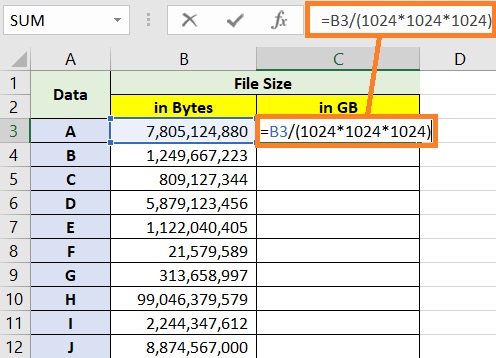

What is the relationship between bytes and gigabytes?
+1 GB equals 1,073,741,824 bytes.
How do I convert bytes to GB in Excel?
+You can use a conversion formula, the CONVERT function, or create a custom function in VBA.
What is the CONVERT function in Excel?
+The CONVERT function is used to convert a number from one unit of measurement to another, such as bytes to GB.