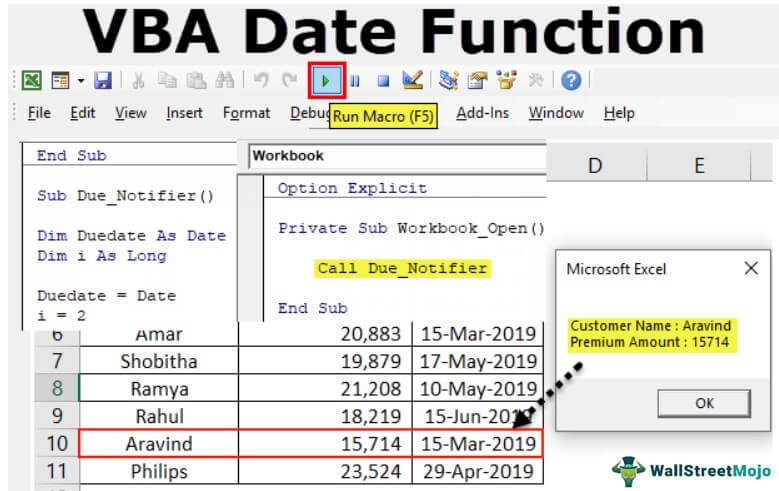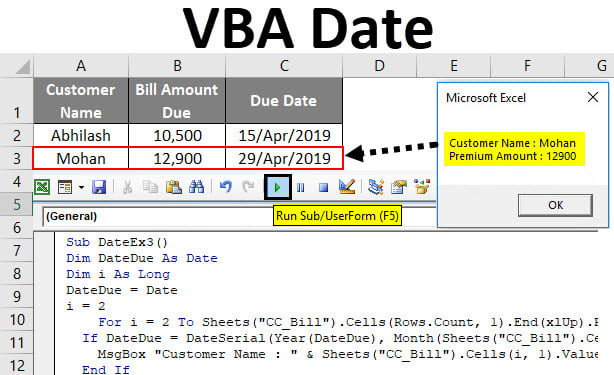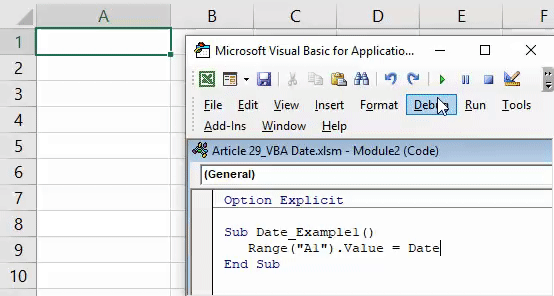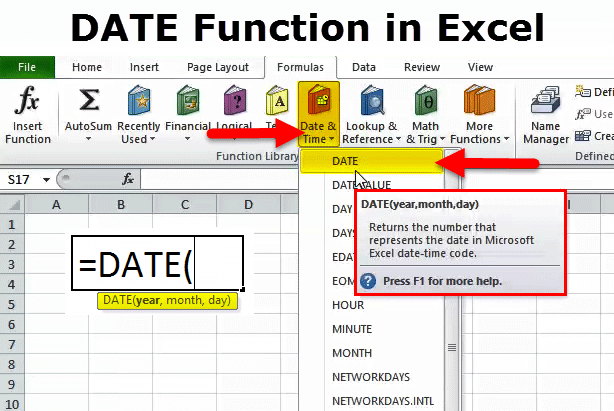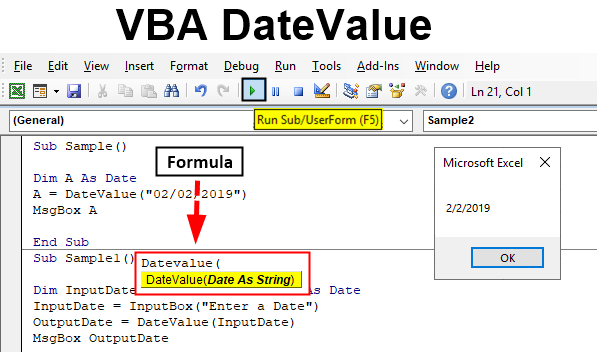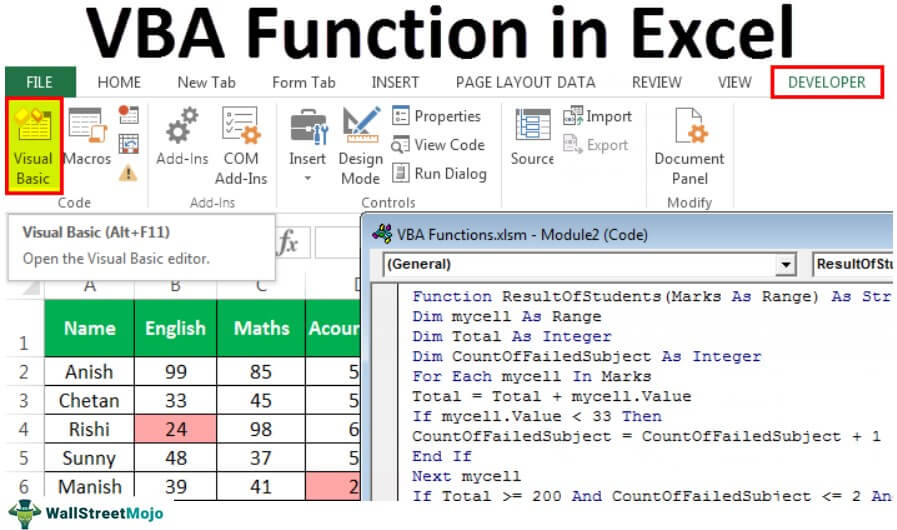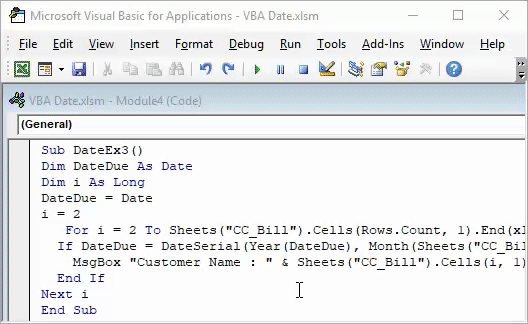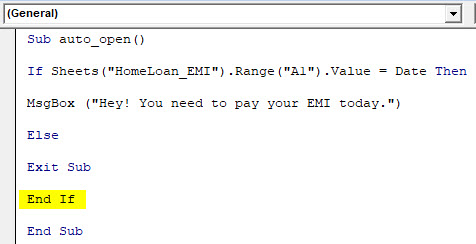Working with dates in Excel VBA can be a daunting task, especially for those who are new to programming. However, with the right tools and techniques, you can master Excel VBA date functions and take your skills to the next level. In this article, we'll explore seven essential date functions in Excel VBA that you need to know.
Understanding Dates in Excel VBA
Before we dive into the date functions, it's essential to understand how Excel VBA handles dates. In Excel VBA, dates are stored as serial numbers, which represent the number of days since January 1, 1900. This means that January 1, 1900, is represented by the serial number 1, January 2, 1900, is represented by the serial number 2, and so on.

1. Date Function
The Date function is one of the most commonly used date functions in Excel VBA. It returns the current date.
Sub GetCurrentDate()
Dim currentDate As Date
currentDate = Date
MsgBox currentDate
End Sub
Example: Getting the Current Date
In the example above, we use the Date function to get the current date and display it in a message box.
2. Time Function
The Time function returns the current time.
Sub GetCurrentTime()
Dim currentTime As Date
currentTime = Time
MsgBox currentTime
End Sub
Example: Getting the Current Time
In the example above, we use the Time function to get the current time and display it in a message box.
3. Now Function
The Now function returns the current date and time.
Sub GetCurrentDateTime()
Dim currentDateTime As Date
currentDateTime = Now
MsgBox currentDateTime
End Sub
Example: Getting the Current Date and Time
In the example above, we use the Now function to get the current date and time and display it in a message box.
4. DateAdd Function
The DateAdd function adds a specified interval to a date.
Sub AddDaysToDate()
Dim originalDate As Date
originalDate = #1/1/2022#
Dim newDate As Date
newDate = DateAdd("d", 30, originalDate)
MsgBox newDate
End Sub
Example: Adding Days to a Date
In the example above, we use the DateAdd function to add 30 days to the original date of January 1, 2022.
5. DateDiff Function
The DateDiff function returns the difference between two dates in a specified interval.
Sub CalculateDaysBetweenDates()
Dim startDate As Date
startDate = #1/1/2022#
Dim endDate As Date
endDate = #1/31/2022#
Dim daysBetween As Long
daysBetween = DateDiff("d", startDate, endDate)
MsgBox daysBetween
End Sub
Example: Calculating Days Between Dates
In the example above, we use the DateDiff function to calculate the number of days between January 1, 2022, and January 31, 2022.
6. Weekday Function
The Weekday function returns the day of the week corresponding to a date.
Sub GetDayOfWeek()
Dim currentDate As Date
currentDate = Date
Dim dayOfWeek As Long
dayOfWeek = Weekday(currentDate)
MsgBox dayOfWeek
End Sub
Example: Getting the Day of the Week
In the example above, we use the Weekday function to get the day of the week corresponding to the current date.
7. MonthName Function
The MonthName function returns the full month name corresponding to a month number.
Sub GetMonthName()
Dim monthNumber As Long
monthNumber = 1
Dim monthName As String
monthName = MonthName(monthNumber)
MsgBox monthName
End Sub
Example: Getting the Full Month Name
In the example above, we use the MonthName function to get the full month name corresponding to the month number 1.




What is the Date function in Excel VBA?
+The Date function returns the current date.
How do I add days to a date in Excel VBA?
+You can use the DateAdd function to add days to a date. For example: newDate = DateAdd("d", 30, originalDate)
What is the Weekday function in Excel VBA?
+The Weekday function returns the day of the week corresponding to a date.
By mastering these seven essential date functions in Excel VBA, you'll be able to work with dates more efficiently and effectively. Remember to practice and experiment with different scenarios to become more proficient in using these functions.