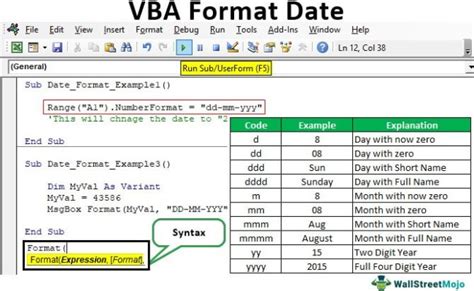
Working with dates in VBA can be a daunting task, especially for those new to programming. Dates are a crucial aspect of many applications, from scheduling and planning to data analysis and reporting. However, VBA's date handling can be finicky, and even experienced developers may encounter issues. In this article, we will explore five essential tips for mastering date formats in VBA, ensuring you can work efficiently and effectively with dates in your applications.
Mastering Date Formats In VBA: The Importance of Date Handling
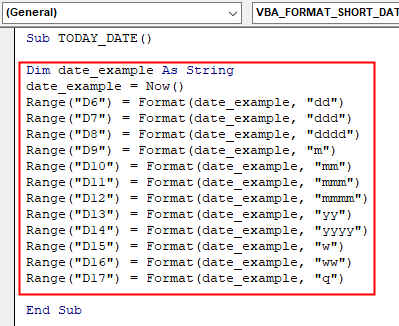
When working with dates in VBA, it's essential to understand the different date formats and how they can impact your application's functionality. Dates can be represented in various formats, including short dates (e.g., "2022-07-25"), long dates (e.g., "Monday, July 25, 2022"), and time formats (e.g., "14:30:00"). Each format has its use cases, and choosing the right one is crucial for accurate date calculations and display.
Tip 1: Understand VBA's Date Data Type
VBA's date data type is a critical aspect of working with dates. The date data type is a Double data type that stores the number of days since December 30, 1899. This means that dates are stored as a numerical value, which can be confusing for beginners. Understanding how VBA stores dates is essential for performing accurate date calculations.
Tip 2: Use the Format Function to Control Date Display
The Format function is a powerful tool for controlling date display in VBA. By using the Format function, you can specify the exact format you want to use for displaying dates. For example, the following code formats a date as "Monday, July 25, 2022":
Dim myDate As Date
myDate = #7/25/2022#
MsgBox Format(myDate, "dddd, mmmm dd, yyyy")
Tip 3: Be Aware of Regional Settings
Regional settings can significantly impact date handling in VBA. Different regions have different date formats, and if you're not careful, your application may not work as expected. To avoid regional setting issues, use the Format function to specify the date format explicitly. You can also use the VBA function Application.International(xlDateOrder) to determine the date order used in the user's regional settings.
Tip 4: Use the DateAdd Function for Accurate Date Calculations
The DateAdd function is a reliable way to perform date calculations in VBA. This function allows you to add or subtract a specified interval (e.g., days, weeks, months) from a date. The DateAdd function is more accurate than simple arithmetic operations, as it takes into account issues like leap years and varying month lengths.
Tip 5: Use the IsDate Function to Validate Date Input
Validating date input is crucial to prevent errors and ensure accurate date calculations. The IsDate function checks whether a string can be converted to a date. If the string is a valid date, the function returns True; otherwise, it returns False. Use the IsDate function to validate user input and prevent errors in your application.
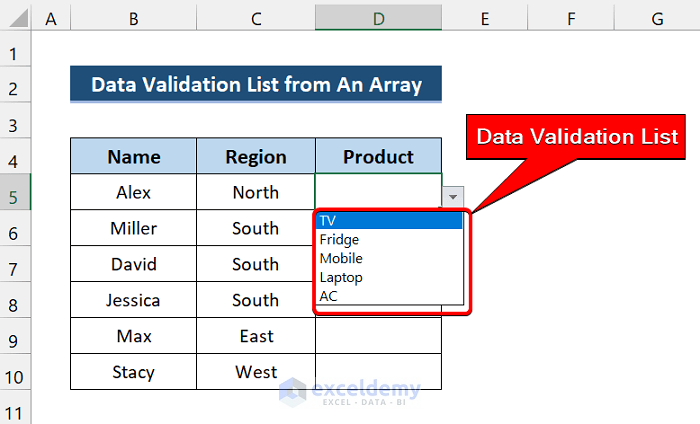
In conclusion, mastering date formats in VBA requires a combination of understanding VBA's date data type, using the Format function to control date display, being aware of regional settings, using the DateAdd function for accurate date calculations, and validating date input using the IsDate function. By following these five essential tips, you'll be well on your way to working efficiently and effectively with dates in your VBA applications.
Gallery of VBA Date Handling
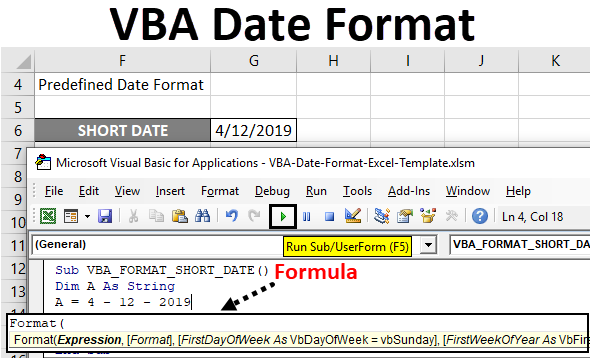
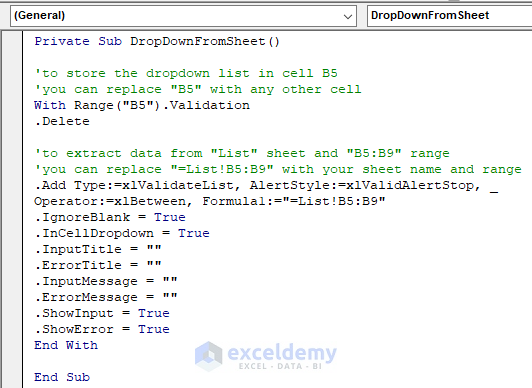
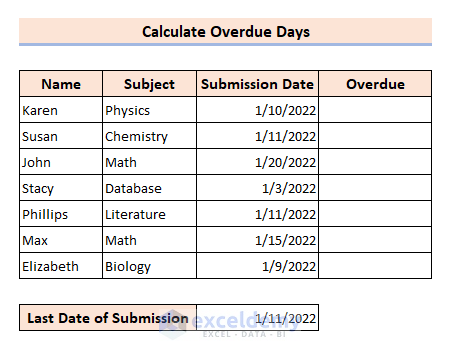
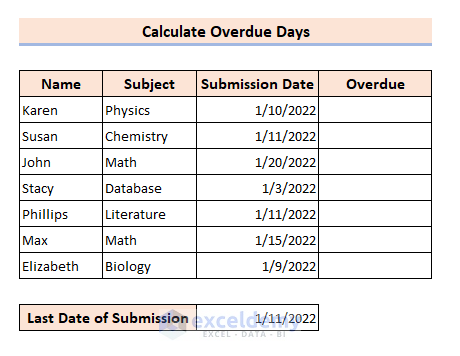
What is the VBA date data type?
+The VBA date data type is a Double data type that stores the number of days since December 30, 1899.
How do I format dates in VBA?
+You can use the Format function to control date display in VBA. For example: Format(myDate, "dddd, mmmm dd, yyyy")
What is the DateAdd function in VBA?
+The DateAdd function is a reliable way to perform date calculations in VBA. It allows you to add or subtract a specified interval from a date.