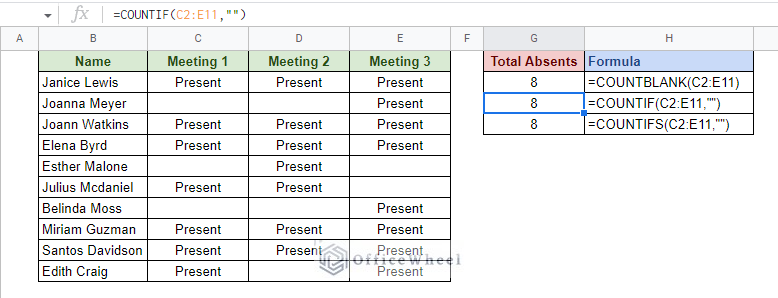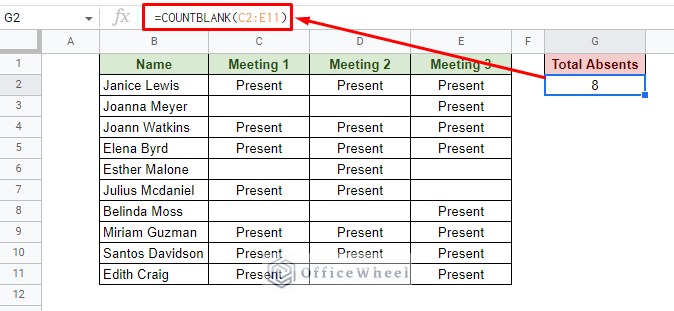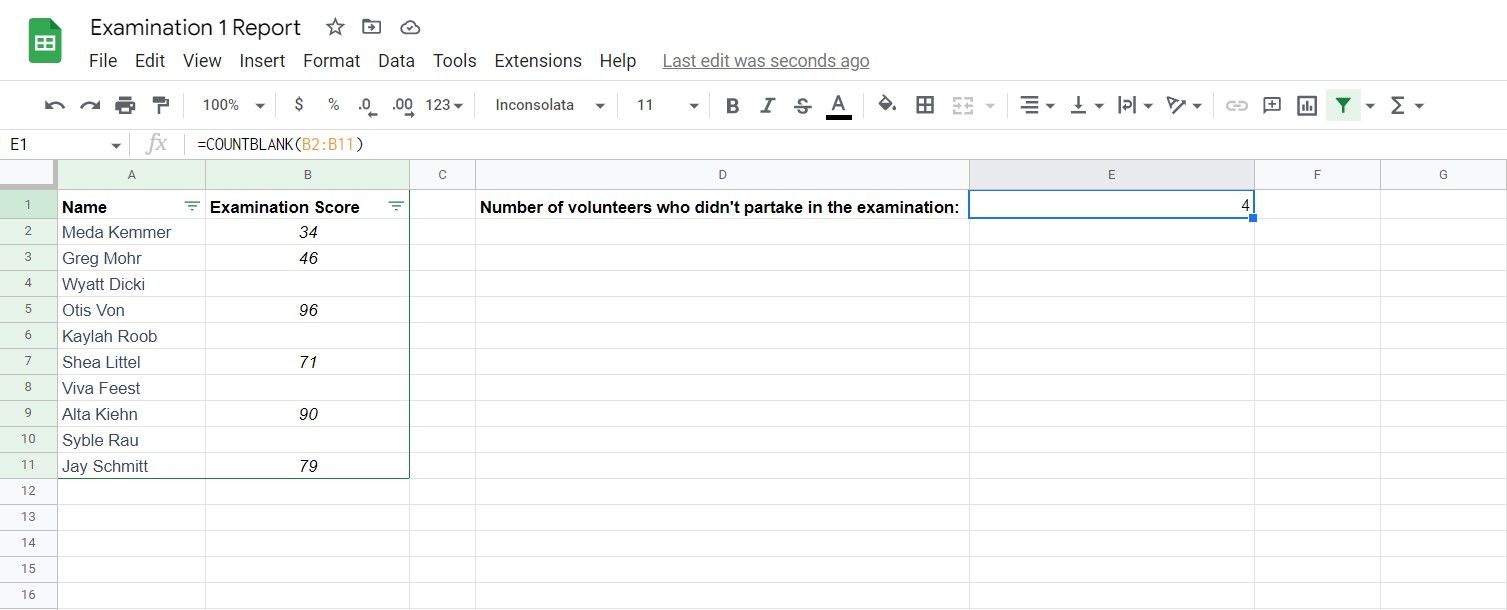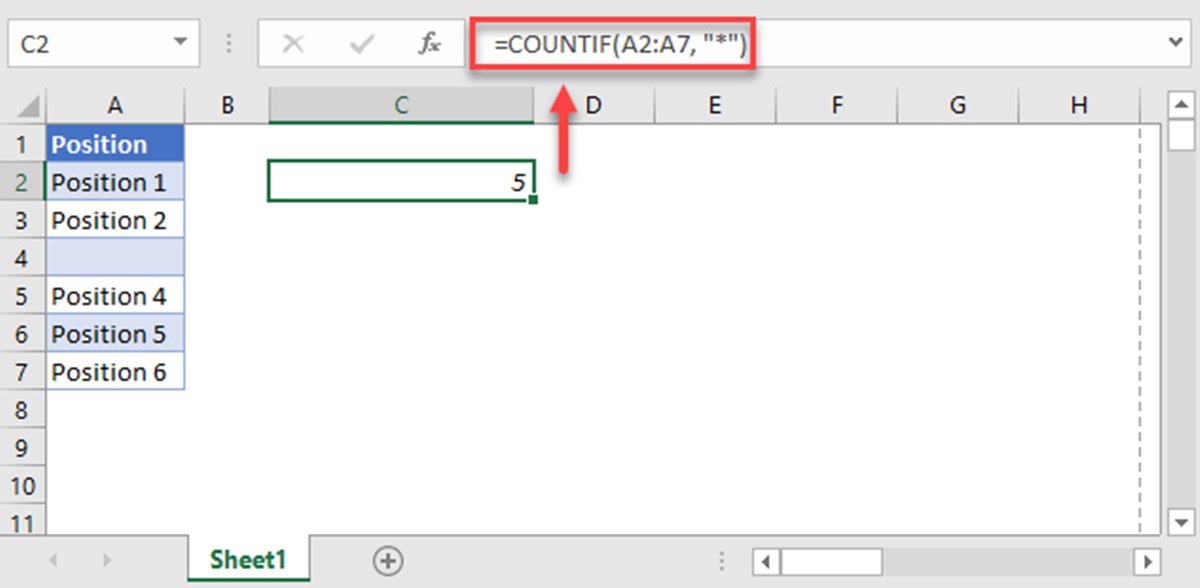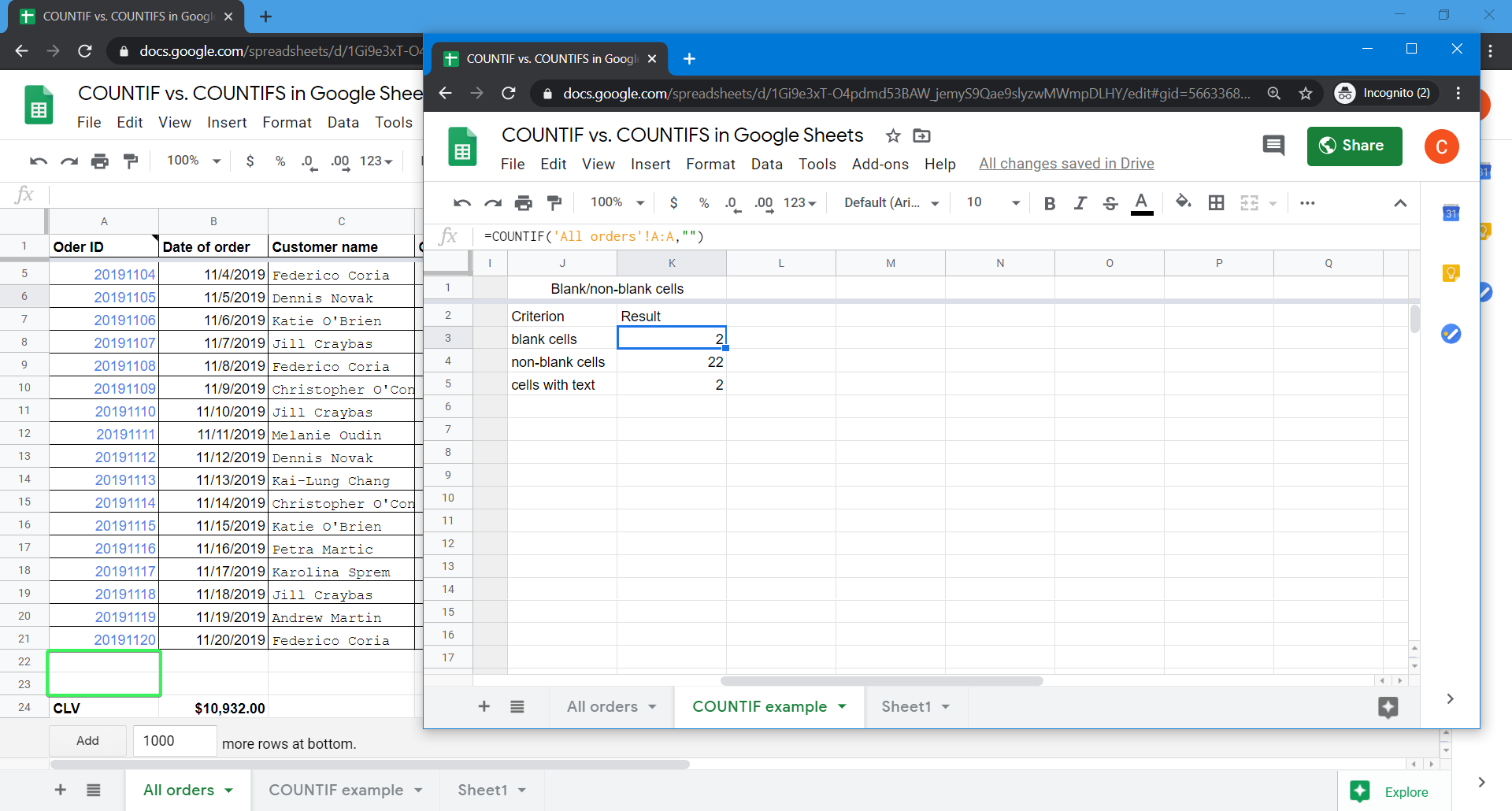When working with data in Google Sheets, it's not uncommon to encounter blank cells. These cells can be a nuisance, especially when trying to analyze or summarize data. Fortunately, there are several ways to count blank cells in Google Sheets, and we'll explore them in this article.
Why Count Blank Cells?
Before we dive into the methods, let's quickly discuss why counting blank cells is important. Blank cells can affect the accuracy of your data analysis, and ignoring them can lead to incorrect conclusions. By counting blank cells, you can:
- Identify missing data points
- Determine the completeness of your data
- Make informed decisions about data cleaning and processing
Method 1: Using the COUNTBLANK Function
One of the easiest ways to count blank cells is by using the COUNTBLANK function. This function takes a range as an argument and returns the number of blank cells within that range.

To use the COUNTBLANK function:
- Select the cell where you want to display the count
- Type
=COUNTBLANK(range) - Replace
rangewith the range of cells you want to check (e.g., A1:A10) - Press Enter
Method 2: Using the COUNTIF Function
Another way to count blank cells is by using the COUNTIF function. This function is more versatile than COUNTBLANK, as it allows you to specify a condition for counting.

To use the COUNTIF function:
- Select the cell where you want to display the count
- Type
=COUNTIF(range, "") - Replace
rangewith the range of cells you want to check (e.g., A1:A10) - Press Enter
Method 3: Using a Formula with the IF Function
If you prefer a more manual approach, you can use a formula that combines the IF function with the ISBLANK function.

To use this formula:
- Select the cell where you want to display the count
- Type
=SUM(IF(ISBLANK(range), 1, 0)) - Replace
rangewith the range of cells you want to check (e.g., A1:A10) - Press Enter
Counting Blank Cells in a Table
If you have a table with multiple columns and rows, you may want to count blank cells for a specific column or row.
Counting Blank Cells in a Column
To count blank cells in a specific column:
- Select the cell where you want to display the count
- Type
=COUNTBLANK(column) - Replace
columnwith the column range you want to check (e.g., A:A)
Counting Blank Cells in a Row
To count blank cells in a specific row:
- Select the cell where you want to display the count
- Type
=COUNTBLANK(row) - Replace
rowwith the row range you want to check (e.g., 1:1)
Conclusion
Counting blank cells in Google Sheets is a straightforward process that can be achieved using various methods. Whether you prefer the COUNTBLANK function, the COUNTIF function, or a manual formula, you can easily identify and count blank cells in your data. By doing so, you'll be able to make more accurate decisions and improve the overall quality of your data.




How do I count blank cells in Google Sheets?
+You can count blank cells in Google Sheets using the COUNTBLANK function, the COUNTIF function, or a formula that combines the IF function with the ISBLANK function.
What is the difference between the COUNTBLANK and COUNTIF functions?
+The COUNTBLANK function specifically counts blank cells, while the COUNTIF function allows you to specify a condition for counting, including blank cells.
Can I count blank cells in a specific column or row?
+Yes, you can count blank cells in a specific column or row by using the COUNTBLANK function and specifying the column or row range.