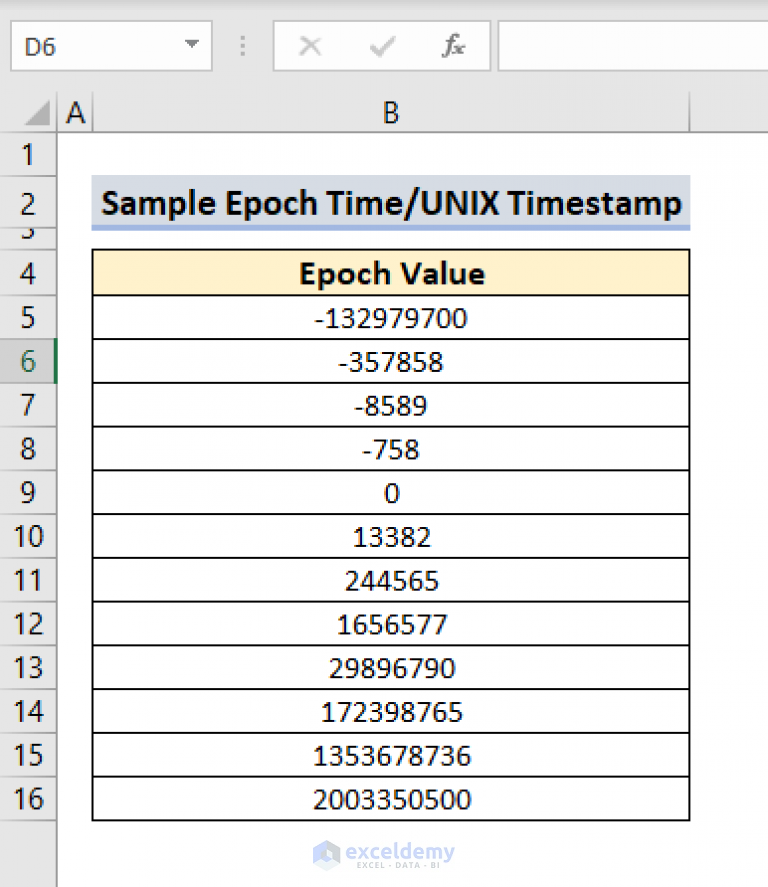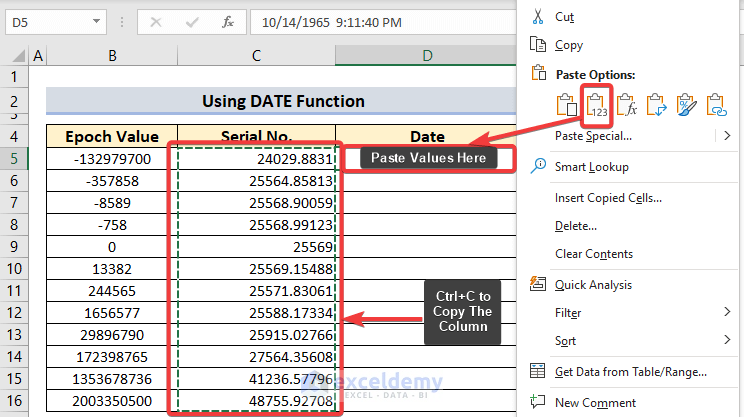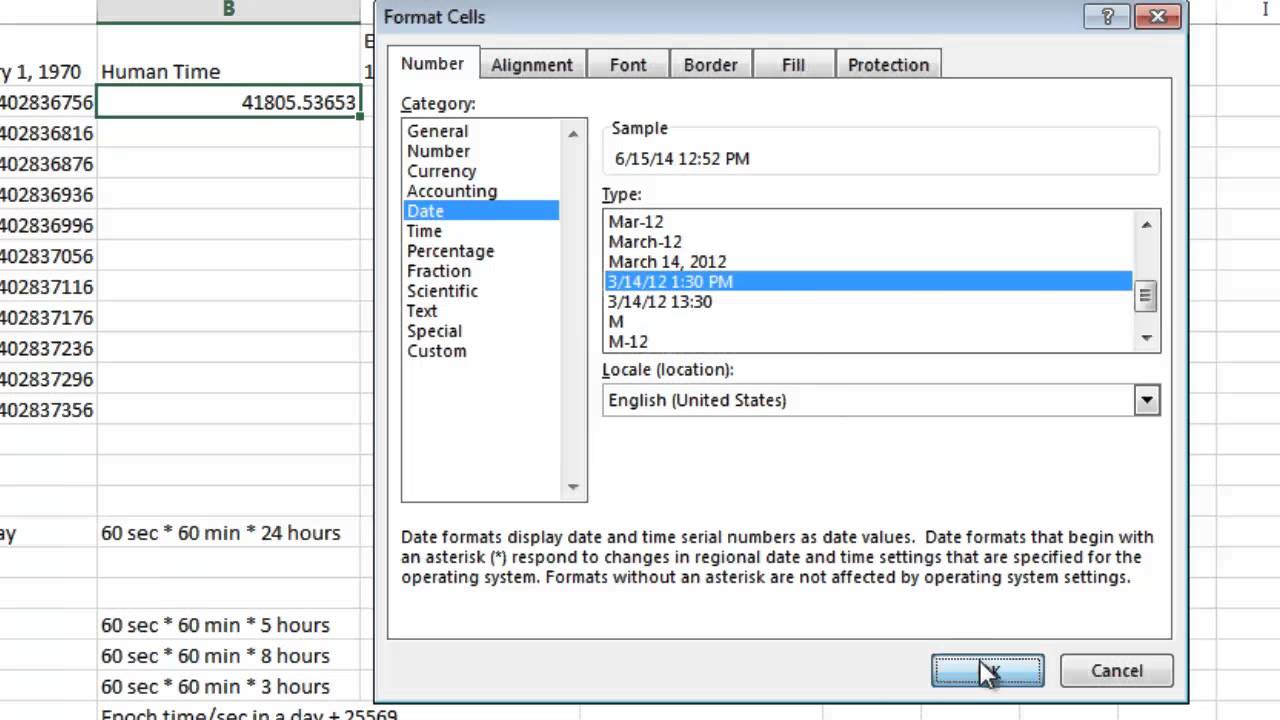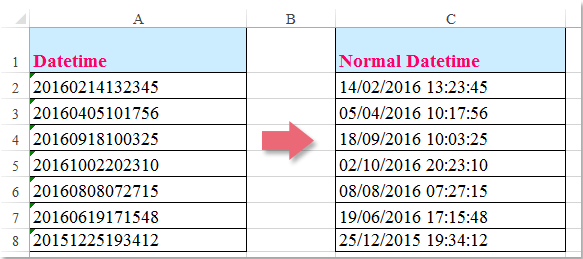Converting epoch time in Excel can be a bit tricky, but don't worry, we've got you covered. In this article, we'll walk you through the easiest ways to convert epoch time in Excel, making it a breeze for you to work with dates and times in your spreadsheets.
Epoch time, also known as Unix time, is a system of measuring time as the number of seconds that have elapsed since January 1, 1970, at 00:00:00 UTC. This format is commonly used in programming languages, online applications, and database systems. However, when working with epoch time in Excel, you need to convert it into a human-readable format that's easy to understand and analyze.
Why Convert Epoch Time in Excel?
Before we dive into the conversion methods, let's quickly discuss why converting epoch time in Excel is important:
- Improved readability: Epoch time is difficult to read and understand, especially when working with large datasets. Converting it to a human-readable format makes it easier to analyze and visualize data.
- Date and time calculations: Excel has built-in functions for performing calculations with dates and times. By converting epoch time, you can leverage these functions to perform calculations, such as finding the difference between two dates or times.
- Data analysis and visualization: Converting epoch time enables you to use Excel's robust data analysis and visualization tools, such as charts, tables, and pivot tables.
Method 1: Using the Epoch Time Conversion Formula
One of the easiest ways to convert epoch time in Excel is by using a simple formula. Here's how:

Assuming the epoch time is in cell A1, you can use the following formula:
= (A1 / 86400) + 25569
This formula divides the epoch time by 86,400 (the number of seconds in a day) and adds 25,569 (the number of days between January 1, 1970, and January 1, 1900). The result is a date value that you can format as desired.
Method 2: Using the TEXT Function
Another way to convert epoch time in Excel is by using the TEXT function. Here's how:

Assuming the epoch time is in cell A1, you can use the following formula:
= TEXT((A1 / 86400) + 25569, "yyyy-mm-dd hh:mm:ss")
This formula uses the TEXT function to format the result of the epoch time conversion as a date and time string.
Method 3: Using VBA
If you prefer a more programmatic approach, you can use VBA (Visual Basic for Applications) to convert epoch time in Excel. Here's an example code snippet:

Function ConvertEpochTime(epochTime As Long) As Date
ConvertEpochTime = DateAdd("s", epochTime, #1/1/1970#)
End Function
This VBA function takes an epoch time value as input and returns a date value.
Tips and Variations
Here are some additional tips and variations to keep in mind when converting epoch time in Excel:
- Time zone adjustments: If you need to adjust for time zones, you can add or subtract the time zone offset from the converted date and time value.
- Date and time formatting: You can use Excel's built-in date and time formatting options to customize the display of the converted date and time values.
- Batch conversions: If you need to convert multiple epoch time values at once, you can use Excel's array formulas or VBA loops to perform batch conversions.
Gallery of Epoch Time Conversion Examples




FAQs
What is epoch time?
+Epoch time, also known as Unix time, is a system of measuring time as the number of seconds that have elapsed since January 1, 1970, at 00:00:00 UTC.
How do I convert epoch time in Excel?
+You can convert epoch time in Excel using formulas, the TEXT function, or VBA.
What is the formula for converting epoch time in Excel?
+= (A1 / 86400) + 25569
By following the methods and tips outlined in this article, you should be able to convert epoch time in Excel with ease. Remember to adjust for time zones and customize the display of the converted date and time values as needed.